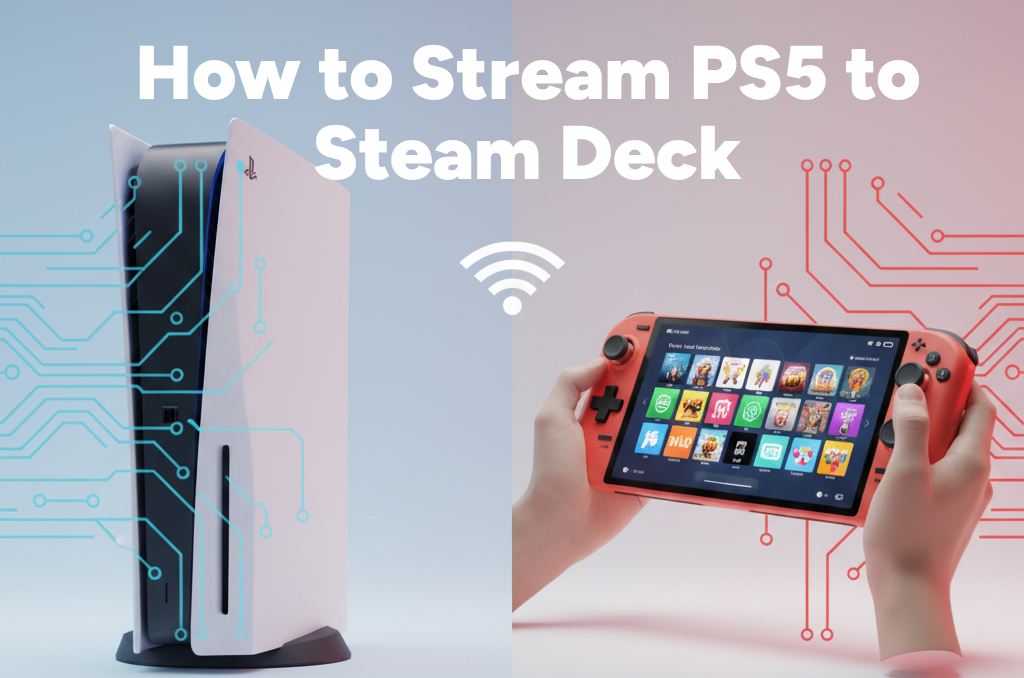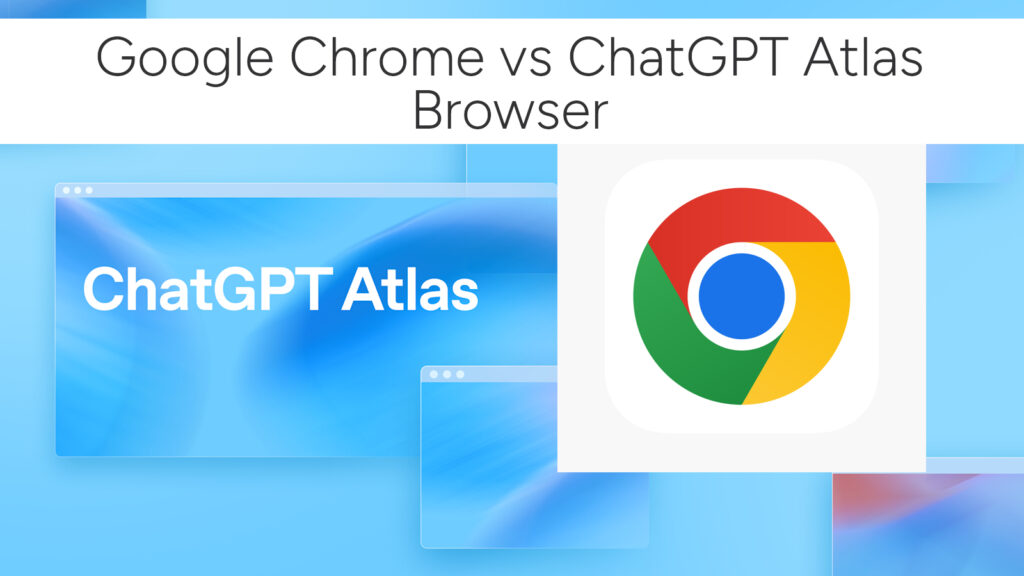How to Use Voice Typing on Your Phone: Android & iOS
In today’s fast-paced digital world, voice typing is an incredibly useful tool for enhancing productivity, accessibility, and convenience. Whether you’re writing messages, taking notes, or composing emails, using your voice can be faster and easier than typing on a small touchscreen keyboard.
This guide will walk you through how to use voice typing on both Android and iOS devices, including how to activate, customize, and make the most of it.

What Is Voice Typing?
Voice typing, also known as speech-to-text, allows you to dictate text using your voice instead of typing it manually. Your device uses speech recognition to convert your spoken words into written text in real-time.
How to Use Voice Typing on Android
Most Android phones come with Google Voice Typing built-in as part of Gboard (Google Keyboard).
Step-by-Step Guide:
1. Enable Gboard
- Go to Settings → System → Languages & Input → Keyboard → Manage Keyboards
- Ensure Gboard is enabled
Note: If you’re using a different keyboard (like Samsung or SwiftKey), the voice typing feature may look slightly different.
2. Activate Voice Typing
- Open any app where you can type (Messages, Notes, Gmail, etc.)
- Tap the text field to bring up the keyboard
- Tap the microphone icon on the top-right of the Gboard
3. Start Speaking
- Speak clearly and at a natural pace
- Gboard will convert your speech to text automatically
4. Punctuation & Commands
You can say:
- “Comma”
- “Period”
- “New line”
- “Question mark”
Example:
Say “Hello comma how are you question mark” → Hello, how are you?
Customize Voice Typing (Optional)
- Open Settings → System → Languages & Input → Speech
- Adjust language preferences
- Enable offline speech recognition (download necessary language packs)
How to Use Voice Typing on iPhone (iOS)
iPhones and iPads include Dictation built into the default Apple Keyboard.
Step-by-Step Guide:
1. Enable Dictation
- Go to Settings → General → Keyboard
- Toggle on Enable Dictation
2. Activate Voice Typing
- Open any app with a text input field
- Tap the microphone icon next to the spacebar
3. Start Dictating
- Speak your message clearly
- Tap Done or stop speaking to finish
4. Punctuation Commands
Just like on Android, you can say:
- “Exclamation point”
- “New paragraph”
- “Quote” and “End quote”
Pro Tips for Better Accuracy
- Speak clearly and avoid background noise
- Use short pauses between sentences
- Check your text for errors or misinterpretations
- Use headphones with a built-in mic for clearer input
Related:
- Best Apps to Catch Someone Snooping in Your Android Phone
- Best 5 Free Handwritten Signature Generator Online Tools
- Top 5 Free Photo & Video Recovery Android Apps
- How to Find Spyware and Find Hidden Spy Apps on Phone
Best Third-Party Voice Typing Apps (Optional)
If you need advanced features, these apps offer extended capabilities:
| App | Features | Platform |
|---|---|---|
| Otter.ai | Real-time transcription, meeting summaries | Android & iOS |
| Speechnotes | Voice-to-text with formatting | Android |
| Dragon Anywhere | Professional dictation & editing tools | iOS |
Use Cases for Voice Typing
- Writing emails or messages on the go
- Taking notes during meetings or lectures
- Creating content for blogs or social media
- Accessibility for users with motor impairments
Frequently Asked Questions
Is voice typing accurate?
Yes, especially with modern AI-powered voice recognition. Accuracy improves over time and with clear speech.
Does voice typing require internet?
By default, yes. But Android allows offline voice typing by downloading language packs. iOS also offers limited offline capabilities on newer devices.
Can I use voice typing in other languages?
Absolutely. Both Android and iOS support multiple languages. Just change your input language in the settings.
Final Thoughts
Voice typing is a powerful, often underused feature on smartphones that can save time, reduce typing fatigue, and increase accessibility. Whether you use an Android or iPhone, enabling voice dictation is quick and easy.
From sending quick replies while walking to drafting full-length documents hands-free, voice typing makes modern smartphones even smarter.
Share Your Experience
Have you used voice typing on your phone? What do you use it for the most? Let us know in the comments or share this article with someone who needs to speed up their typing!
# Written by Elliyas Ahmed