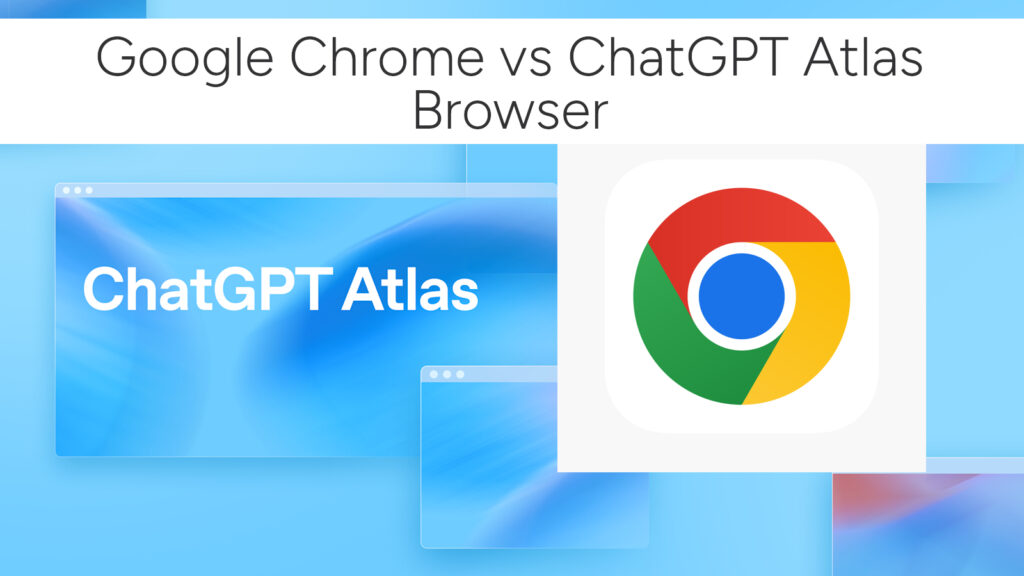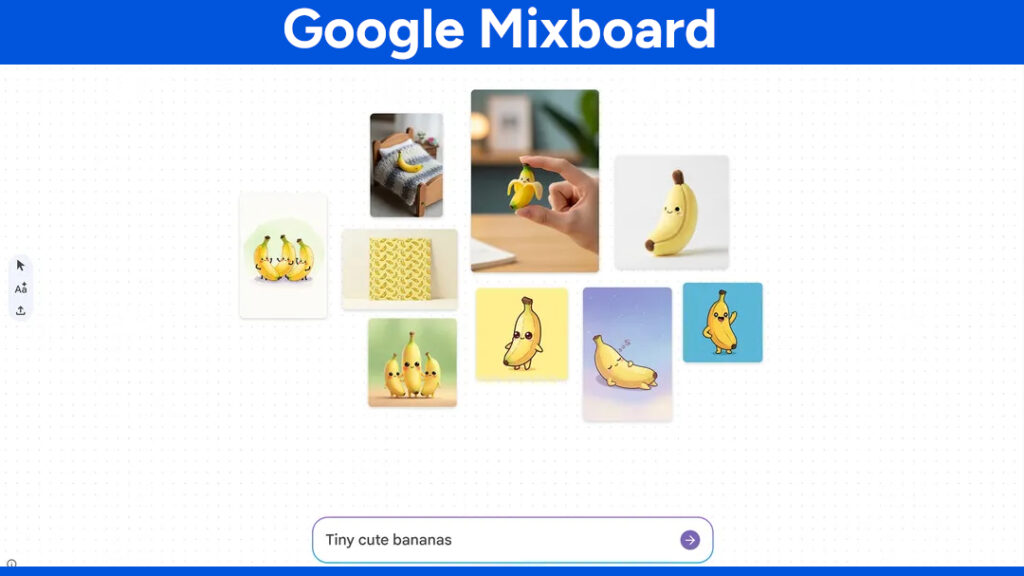How to Stream PS5 to Steam Deck The Easy Remote Play Method
Streaming your PlayStation 5 to the Steam Deck is one of the most satisfying upgrades you can make to your handheld.
With the help of a lightweight Remote Play client called Chiaki, you can enjoy your PS5 games anywhere around the house without moving your console or TV.
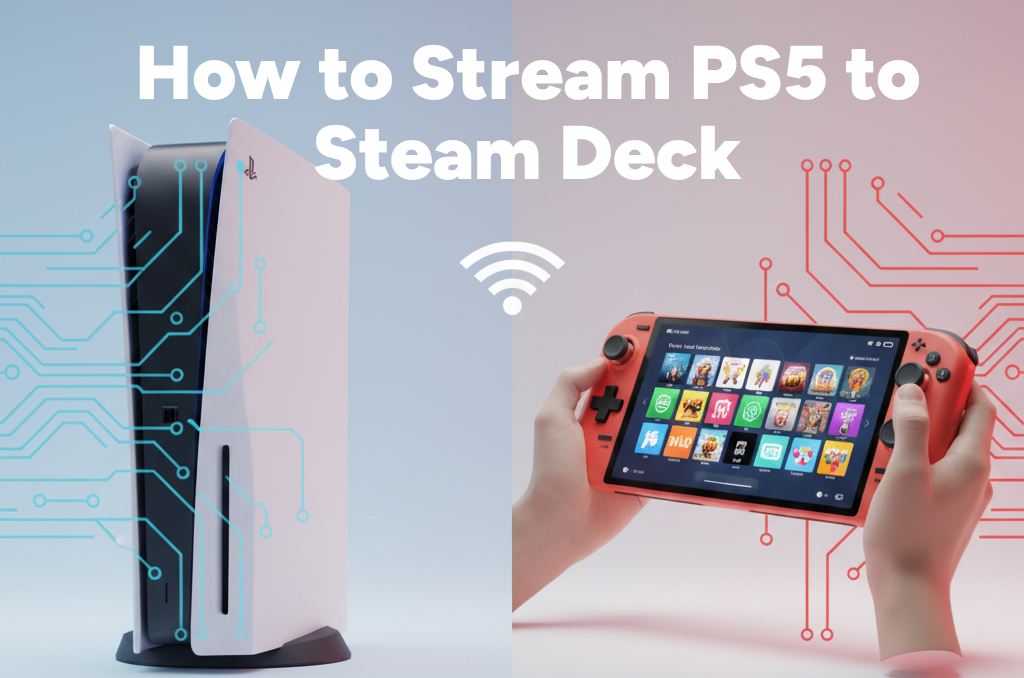
What You Need Before You Start
To avoid connection errors later, make sure you meet the basic requirements.
Both devices must be on the same home network
Your PS5 and Steam Deck should share the same WiFi or LAN connection for low latency.
Your PS5 should be powered on or in Rest Mode
Remote Play cannot work if the console is fully shut down.
You must enable Remote Play on your PS5
This option links external devices to your PS5.
You need the Remote Play PIN from the console
Chiaki uses this PIN to register your Steam Deck.
Once these are ready, you can start the setup.
Step 1: Enable Remote Play on PS5
Let us begin with the console.
- Turn on your PS5.
- Open Settings.
- Go to System.
- Choose Remote Play.
- Turn on the Remote Play feature.
- Select Link Device.
- Keep the PIN displayed because you will enter it on the Steam Deck.
This is all the configuration your PS5 needs.
Step 2: Install Chiaki on the Steam Deck
Chiaki is a free Linux Remote Play client that works perfectly on the Steam Deck.
- Hold the power button on the Steam Deck.
- Select Switch to Desktop.
- Open the Discover software store.
- Search for Chiaki.
- Install the application and launch it.
You are now ready to link the Deck with your PS5.
Step 3: Connect Chiaki to the PS5
- Open Chiaki on the Steam Deck.
- Select Register PS5.
- Enter the Remote Play PIN from your PS5.
- After registration, your console should automatically appear in Chiaki.
- Select your PS5 to start streaming.
Your PS5 screen should now load up on the Steam Deck, letting you play games instantly.
Troubleshooting Guide for PS5 to Steam Deck Streaming
If you run into lag, stutter, login errors, or connection failures, these fixes usually solve the issue.
PS5 Not Showing Up in Chiaki
Try these steps.
- Make sure the PS5 is on or in Rest Mode.
- Confirm Remote Play is enabled on the console.
- Ensure both devices are connected to the same network.
- Restart the Chiaki app after entering the PIN.
If the PS5 still does not appear, reboot the console and try registering again.
Poor Video Quality or Input Lag
Streaming depends heavily on network speed. These tips help.
- Use a strong WiFi connection with at least fifteen Mbps.
- Move closer to your router for a stronger signal.
- Disconnect other devices that may be consuming bandwidth.
- If possible, use Ethernet for the PS5 and a wired dock for the Steam Deck.
Low quality usually means weak wireless strength, not a problem with Chiaki.
Audio Delay or No Sound
- Make sure Steam Deck volume is not muted.
- Restart the Chiaki session.
- Check PS5 sound output settings.
- If using Bluetooth earbuds with the Steam Deck, try switching to wired audio because Bluetooth can add delay.
Chiaki Refuses to Log In or Fails to Pair
- Re enter the Remote Play PIN.
- Re enable Remote Play on PS5.
- Sign out and back into your PSN account on the PS5.
- Reboot the Steam Deck.
If PSN servers are down, you must wait until the service is restored.
Controller Not Working Properly
Chiaki supports the Steam Deck controls, but some games feel better with a DualSense controller.
- Pair a DualSense to the Deck via Bluetooth in Desktop Mode.
- Open Chiaki and select the controller as the input device.
- Restart the session after pairing.
This gives the smoothest PS5 like experience on the Deck.
Tips for the Best PS5 Remote Play Experience on Steam Deck
- Use five gigahertz WiFi for lower latency.
- Close other apps running in the background on the Steam Deck.
- Keep both devices close to the router.
- Use Rest Mode instead of fully powering off your PS5, because the console wakes faster.
- If you stream often, add Chiaki to Steam as a non Steam game so you can launch it directly from Game Mode.
Read Also:
- How to Play PlayStation 2 (PS2) Games on Your Steam Deck with PCSX2
- How to Stream PC Games to Steam Deck with Moonlight & Sunshine
- How to Stream on Twitch from Xbox: The Ultimate 2025 Beginner’s Guide
- GeForce Now: The Ultimate Guide to NVIDIA’s Cloud Gaming Platform
- Amazon Luna vs. Xbox Cloud Gaming vs. GeForce Now
- Boosteroid Cloud Gaming: Everything You Need to Know Before You Play
Final Thoughts
Using Chiaki to stream your PS5 to the Steam Deck feels like unlocking a hidden feature Sony never gave us. You get true handheld PS5 gameplay inside your home with barely any setup and no subscription cost.
This method is simple, reliable, and perfect for players who want to relax in bed, enjoy late night sessions without using the TV, or move their PS5 experience wherever they feel comfortable.
# Written by Elliyas Ahmed