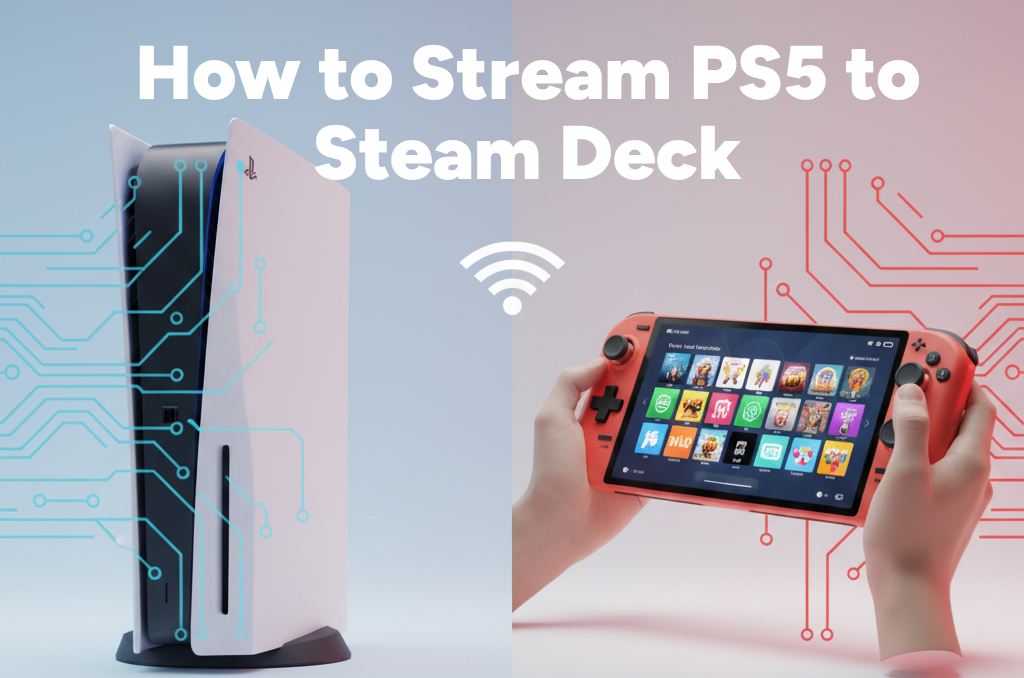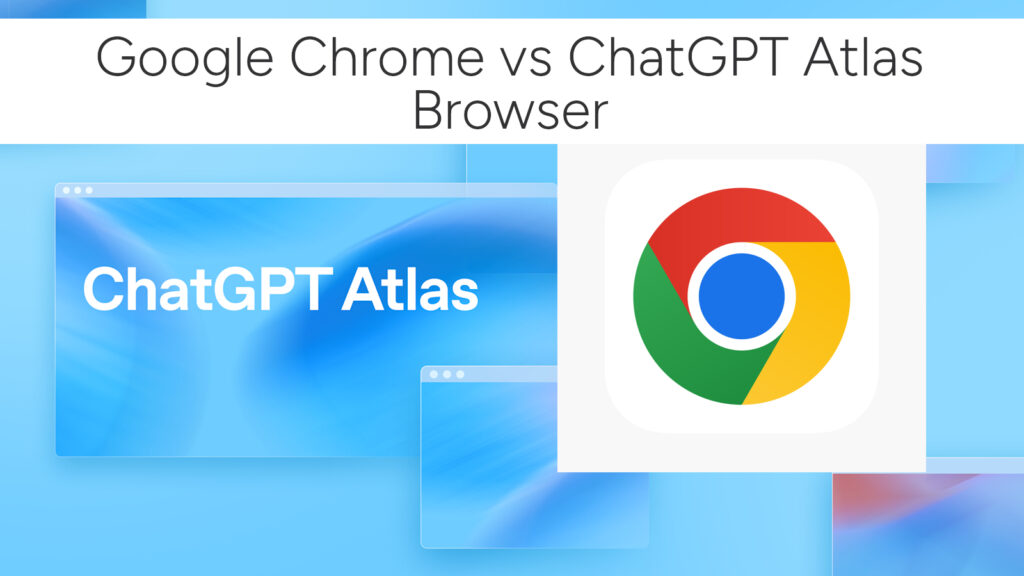How to Play PlayStation 2 (PS2) Games on Your Steam Deck with PCSX2
The Steam Deck isn’t just a powerhouse for modern PC games—it’s also an incredible device for retro gaming. If you’ve ever wanted to relive the golden days of PlayStation 2 on the go, you’re in luck. With the help of PCSX2, the most reliable PS2 emulator out there, you can bring classics like God of War, Shadow of the Colossus, Gran Turismo, and Metal Gear Solid 2 to your portable PC.
In this guide, we’ll walk you through how to set up PCSX2 on your Steam Deck so you can play PS2 games on Deck with top-tier performance, beautiful visuals, and controller support that feels just like the original console.
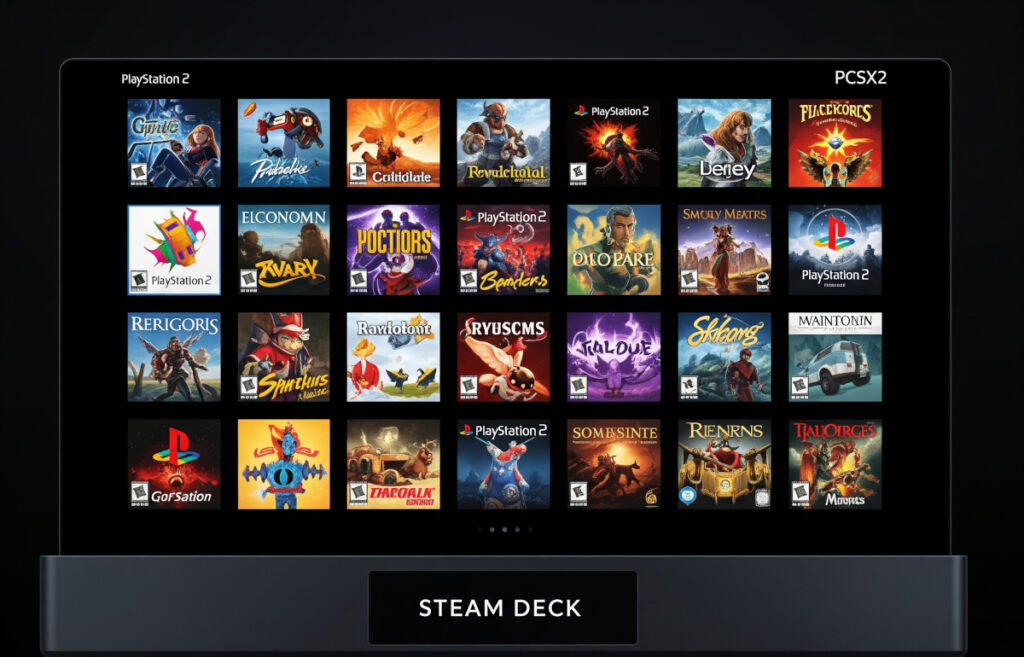
Whether you’re new to emulation or already diving into the Steam Deck retro scene, this tutorial covers every step—from setup to gameplay.
Why Play PS2 Games on Steam Deck?
Here’s why PS2 emulation on the Deck is such a hit among retro gaming fans:
- Massive Library: The PS2 has one of the largest and most iconic game libraries in history.
- High Compatibility: PCSX2 supports most of the PS2 catalog with high accuracy.
- Enhanced Graphics: Upscale games to HD/4K with widescreen patches and texture enhancements.
- Portability: Play console-quality retro games anywhere, anytime.
What You’ll Need
Before you start, gather these essentials:
- Steam Deck, fully updated
- PCSX2 Emulator (Linux Flatpak version or AppImage)
- Your own PS2 BIOS files (required)
- PS2 game ISOs (dumped from your discs—legally required)
- Keyboard + mouse (optional for setup)
- MicroSD card or internal storage space for your games
Note: You must own the original PS2 and games to legally use PCSX2 and BIOS files. No piracy here.
Step 1: Switch to Desktop Mode
To get started, you’ll need to use the Steam Deck’s full desktop environment:
- Hold the Power button.
- Select Switch to Desktop.
You’ll now be in the KDE Plasma desktop environment (Linux).
Step 2: Install PCSX2 on Steam Deck
Option 1: Use the Discover Store (GUI Method)
- Open Discover (app store in Desktop Mode).
- Search for PCSX2.
- Choose the Flatpak version and install.
Option 2: Terminal Method (Advanced)
flatpak install flathub net.pcsx2.PCSX2
Once installed, you’ll find PCSX2 in your applications list.
Tip: The Flatpak version of PCSX2 updates regularly and is optimized for Linux—perfect for the Steam Deck.
Step 3: Add Your PS2 BIOS Files
PCSX2 won’t boot without the PS2 BIOS, which you need to dump from your own console.
- Place your BIOS files in a folder on your Deck (e.g.,
/home/deck/Documents/PCSX2/BIOS/). - Launch PCSX2.
- It will ask for the BIOS directory—point it to the folder you created.
Supported BIOS regions: USA, Japan, Europe (pick one based on your game region).
Step 4: Add Your PS2 Game ISOs
Rip your own PS2 games into .iso format and copy them to your Deck’s storage or microSD.
Recommended folder structure:
/home/deck/Games/PS2/
Inside PCSX2:
- Click “Add Game Directory”.
- Navigate to your ISO folder.
- Your games will populate in the list.
Step 5: Configure Controller for Steam Deck
PCSX2 automatically detects the Steam Deck’s controls as an Xbox-style gamepad, so setup is minimal.
- Go to Settings → Controllers → Gamepad Configuration.
- Confirm that buttons and sticks map correctly.
- Save your controller profile for reuse.
PS2 games will feel natural on the Steam Deck, especially with analog stick and trigger support.
Step 6: Tweak Graphics for Performance and Quality
PCSX2 allows you to upscale PS2 games for a cleaner, sharper look.
- Go to Graphics Settings:
- Renderer: Vulkan (best for Steam Deck)
- Internal Resolution: 2x or 3x for 720p/1080p clarity
- Texture Filtering: Bilinear (PS2-style) or Anisotropic (modern)
- Widescreen Patches: Enable for 16:9 support
Some games may need per-title tweaks. PCSX2 has robust game-specific settings.
Step 7: Add PCSX2 to Steam for Game Mode Access
To launch games directly from Game Mode:
- In Desktop Mode, open Steam.
- Click “Add a Non-Steam Game”.
- Browse for PCSX2 and check the box.
- Rename the shortcut to “PS2 Emulator” or the title of a specific game (if you want multiple entries).
- (Optional) Add custom artwork with Decky Loader or SteamGridDB for that polished console look.
Optional: Create Individual Game Shortcuts
Want to launch a specific game directly (like Final Fantasy X)?
- Create a PCSX2 shortcut in Steam with launch arguments:
flatpak run net.pcsx2.PCSX2 "/home/deck/Games/PS2/FFX.iso" - Customize each shortcut’s icon and name for a console-like library.
Related:
- How to Connect and Use an External Monitor with Your Steam Deck
- How to Stream Xbox Games to Your Steam Deck
- Play GOG Games on Steam Deck: A Step-by-Step Guide with Lutris
- How to Install & Play Amazon Luna on Steam Deck
Pro Tips for PS2 Emulation on Deck
- Enable save states for quick progress (F1 = Save, F3 = Load).
- Use RetroAchievements integration for supported games (fun bonus!).
- Enable cheats and widescreen hacks via PCSX2 settings.
- Dock your Steam Deck for HDMI output and enjoy couch-based PS2 gaming.
Troubleshooting Common Issues
| Issue | Solution |
|---|---|
| Game runs slow | Lower resolution or switch renderer (Vulkan → OpenGL) |
| Controls not working | Rebind gamepad settings or restart PCSX2 |
| Black screen | Try disabling speed hacks or changing BIOS region |
| Crashes or glitches | Use per-game configs or search PCSX2 wiki |
Quick Questions Answered
- Can you play PS2 games on Steam Deck?
Yes—with PCSX2 emulator and legally owned BIOS/game files. - What’s the best PS2 emulator for Steam Deck?
PCSX2 is the most compatible and feature-rich. - Do PS2 games run well on Steam Deck?
Absolutely. Most titles run at full speed with enhancements. - How to install PCSX2 on Steam Deck?
Use the Discover Store in Desktop Mode to install the Flatpak version. Read in details: How to Install PCSX2 on Steam Deck
Final Thoughts
With PCSX2 running smoothly on the Steam Deck, you’re holding a time machine in your hands. The combination of portable power, modern emulation, and a massive retro game library makes the Deck one of the best devices for retro PS2 gaming in 2025.
Whether you’re slicing through demons in Devil May Cry or escaping prisons in The Great Escape, the nostalgia hits hard—and it’s all just a few taps away.
# Written by Elliyas Ahmed