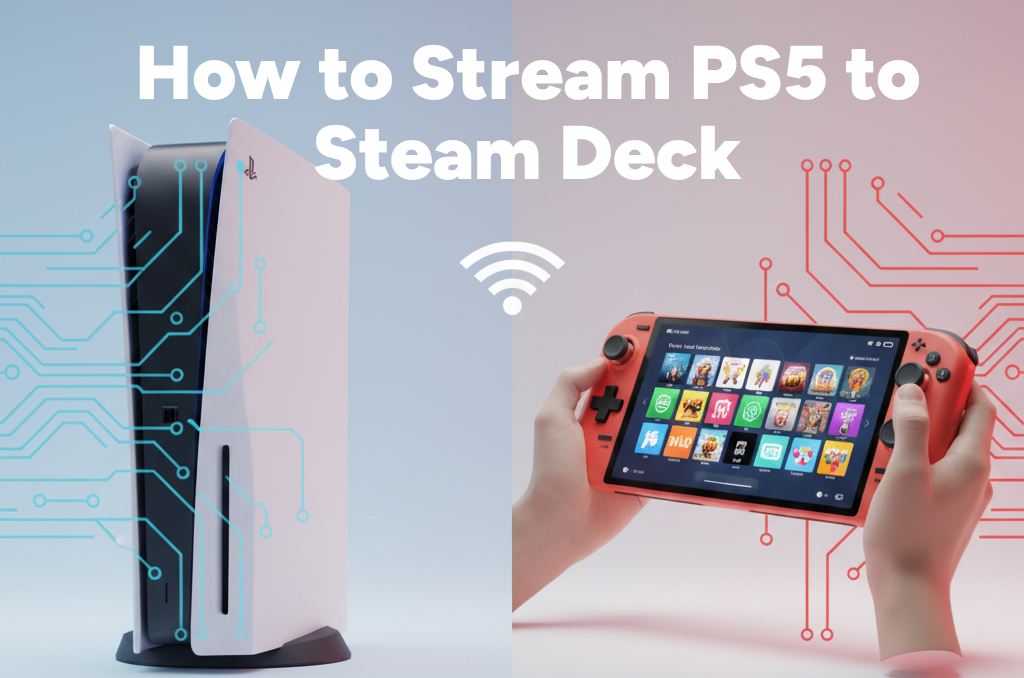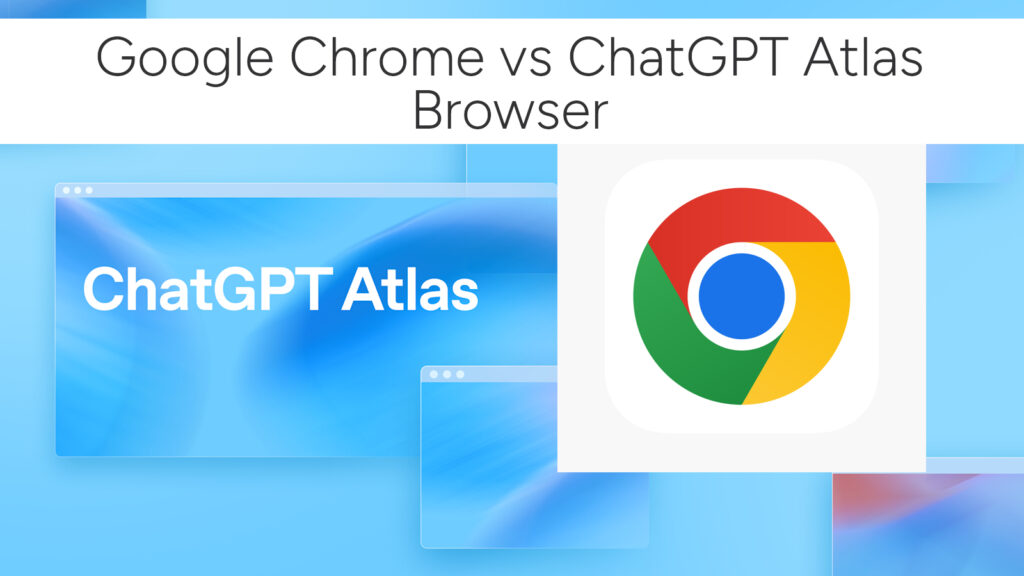Play GOG Games on Steam Deck: A Step-by-Step Guide with Lutris
If you’re a proud Steam Deck owner, you already know the device is more than just a handheld console—it’s a full-fledged Linux-powered PC. And while Steam’s native library runs flawlessly out of the box, many gamers also have a treasure trove of DRM-free GOG titles they’d love to enjoy on the go. But here’s the catch: GOG Galaxy doesn’t support Linux.
Don’t worry—Lutris comes to the rescue. In this comprehensive, step-by-step guide, we’ll walk you through exactly how to play GOG games on the Steam Deck using Lutris, from setup to smooth gaming.

Why Play GOG Games on Steam Deck?
Before we jump into the how-to, here’s why it’s worth the effort:
- DRM-Free Gaming: GOG games don’t tie you down with internet-based verification.
- Massive Library: Many classic and indie titles are exclusive to or best experienced via GOG.
- No Extra Purchases: Already own games on GOG? No need to repurchase on Steam.
- Modding Friendly: GOG versions often make modding easier due to fewer restrictions.
What Is Lutris?
Lutris is an open-source gaming platform that acts as a unified game launcher. It’s designed to run Windows-based and Linux-native games from a wide range of sources, including:
- GOG
- Epic Games Store
- Ubisoft Connect
- Battle.net
- And many more…
It utilizes Wine and various runners to make non-native games work smoothly on Linux, including SteamOS 3.0 (Arch-based OS used by Steam Deck).
What You’ll Need
Before diving in, make sure you have the following:
- Your Steam Deck (in Desktop Mode)
- A GOG.com account with owned games
- Internet connection
- A USB keyboard + mouse (optional but helpful for Desktop Mode)
- Lutris installed on your Steam Deck
- Wine dependencies (will be covered below)
Step 1: Switch to Desktop Mode
The Steam Deck defaults to Game Mode, but we’ll need Desktop Mode to get started.
- Hold the Power Button.
- Select “Switch to Desktop”.
Welcome to your KDE Plasma Linux desktop!
Step 2: Install Lutris on Steam Deck
Lutris is available directly via the Discover Software Center:
- Open the Discover store.
- Search for “Lutris”.
- Click Install.
You can also install via terminal (if preferred):
flatpak install flathub net.lutris.Lutris
💡 Tip: Stick with the Flatpak version for easier sandboxed management.
Step 3: Install Wine and Required Runtimes
Lutris uses Wine to run Windows-based games. Here’s how to install everything Wine needs:
Option 1: Easy Setup with ProtonUp-Qt
- Install ProtonUp-Qt from Discover.
- Open ProtonUp-Qt.
- Add a Wine-GE or Lutris-Wine version (preferred for compatibility).
- Lutris will auto-detect these runners.
Option 2: Manual Wine Setup
If you want finer control:
sudo pacman -S wine winetricks
But for Flatpak installs, use:
flatpak install flathub org.winehq.Wine
Make sure you install flatpak-compatible runtimes so Lutris can find them inside the sandbox.
Step 4: Log In to Your GOG Account in Lutris
Now that Lutris is ready:
- Open Lutris.
- Click the + sign → “Import Games”.
- Choose GOG, then click Connect Account.
- A browser window will open—log in to your GOG account and authorize access.
- Lutris will now sync your GOG library.
🔐 Don’t worry—this uses secure OAuth authentication. Your password isn’t stored locally.
Step 5: Install GOG Games via Lutris
Once your GOG library is synced:
- Browse your game list inside Lutris.
- Select a game and click Install.
- Follow the automated install script.
Lutris pulls installation data directly from GOG and sets up the necessary Wine environment automatically. Many games have community-verified install scripts that configure everything from DXVK to resolution settings.
Optional: Configure Wine Prefix for Optimal Performance
Once the game is installed:
- Right-click the game in Lutris.
- Select Configure → Runner Options.
- Enable DXVK and Esync, which are critical for modern 3D games.
- Tweak resolution, fullscreen settings, and performance flags as needed.
For older games, you might want to disable these to avoid rendering glitches.
Step 6: Add the Game to Steam (for Game Mode Access)
Want to launch your GOG games from Game Mode?
- Open Steam (Desktop Mode).
- Click “Add a Non-Steam Game”.
- Browse to your Lutris game or the Lutris app itself.
- Check it → Add Selected Programs.
- Optionally, use BoilR to automate importing with cover art and proper titles.
Once added, you’ll be able to launch GOG games from the default Steam UI in handheld mode.
BONUS: Install GOG Games Manually (Offline Installers)
If you prefer not to sync your account:
- Download the offline installer of your game from GOG.com.
- Use Lutris to Add Game → Manually Configure.
- Set executable path to the
.exefile. - Assign a compatible Wine runner.
This is great for truly offline setups or testing modded installers.
Troubleshooting Tips
| Problem | Solution |
|---|---|
| Game won’t launch | Try switching Wine versions (Lutris GE or Wine Staging). |
| No sound | Ensure PulseAudio or PipeWire is properly configured in Wine. |
| Controller not working | Enable Steam Input or install Xbox Controller driver in Wine. |
| Black screen | Toggle DXVK, Esync, or fullscreen mode in Lutris settings. |
Performance Optimization
- Use Performance Overlay (via Steam Deck settings) to monitor FPS, CPU/GPU usage.
- For better FPS, cap refresh rate at 40Hz in SteamOS.
- Switch games to fullscreen and set native Deck resolution: 1280×800.
- Use Feral Gamemode (installable on Linux) for performance boosts.
Related:
- How to Connect and Use an External Monitor with Your Steam Deck
- How to Install and Play Epic Games Store on Your Steam Deck
- How to Stream Xbox Games to Your Steam Deck
Final Thoughts: GOG + Lutris = Indie Gaming Nirvana
Thanks to the open-source power of Lutris and the flexibility of Linux on Steam Deck, running your favorite GOG games on Steam Deck is now easier and more reliable than ever. Whether you’re diving into retro RPGs, pixel-perfect platformers, or AAA classics—there’s a good chance you’ll get them running with a bit of tweaking.
While GOG Galaxy may be missing on Linux, Lutris more than makes up for it—offering a polished, community-driven alternative that truly unlocks your Deck’s potential.
Quick Answers
- How to install GOG games on Steam Deck?
Use Lutris to sync or manually install GOG titles with Wine runners. - Is GOG Galaxy on Steam Deck?
No, but Lutris allows access to your GOG library without GOG Galaxy. - Best way to play GOG games on Steam Deck?
Lutris with Wine-GE, added to Steam as non-Steam games for Game Mode play. - Do GOG games run well on Steam Deck?
Yes! Most work great with proper Wine settings and DXVK enabled.
Ready to go beyond Steam? Fire up Desktop Mode, install Lutris, and let your GOG collection shine on your Deck. Happy gaming!
# Written by Elliyas Ahmed