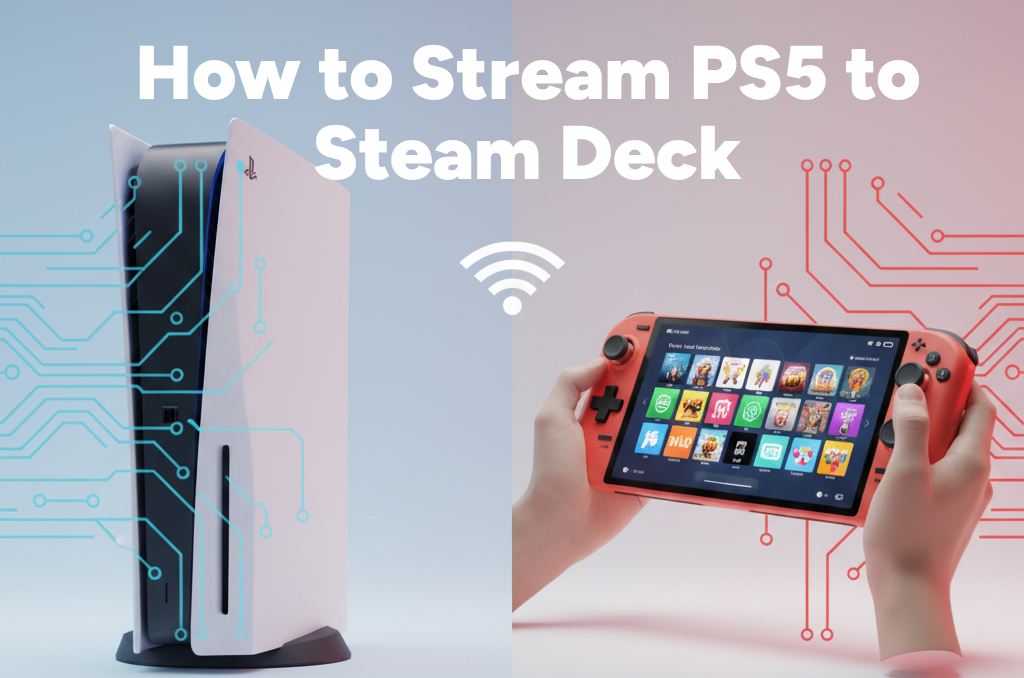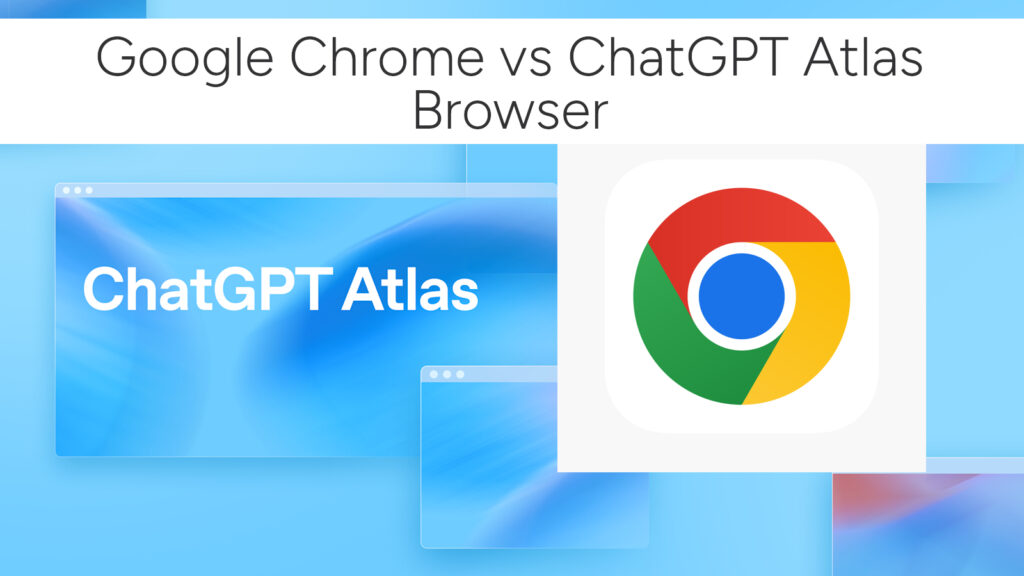How to Install & Play Amazon Luna on Steam Deck
Amazon Luna is quickly becoming a standout in the cloud gaming world, offering seamless access to AAA titles without needing a high-end gaming rig. And thanks to the powerful Linux-based Steam Deck, you can tap into Amazon Luna’s cloud gaming library from anywhere—with no downloads, no storage concerns, and minimal setup.
While there’s no official Luna app for Linux or SteamOS, the good news is: you can play Amazon Luna on Steam Deck using a browser, and it works surprisingly well with the right tweaks.

In this guide, we’ll walk you through everything—from installing the right browser to configuring your controller—for a smooth, console-like experience. Let’s get your Steam Deck cloud gaming Luna setup running in no time.
Why Play Amazon Luna on the Steam Deck?
Before diving into the how-to, here’s why Luna makes perfect sense for Steam Deck users:
- No Installations: Luna games stream instantly—no download or setup per title.
- Cross-Platform Access: Continue your game on your PC, Fire TV, or Steam Deck.
- Great Performance: Luna runs games at up to 1080p 60 FPS even on modest hardware.
- No Storage Needed: Your Deck’s limited SSD won’t fill up.
- Gamepad Support: Luna is fully optimized for controller gameplay.
What You’ll Need
Here’s everything you need to get started:
- Your Steam Deck
- Amazon Luna subscription (or a free account to try select games)
- Access to Desktop Mode on Steam Deck
- Installation of Microsoft Edge (Linux version)
- Optional: a keyboard and mouse for initial setup
Step 1: Switch to Desktop Mode
To start configuring Luna access, you’ll need to jump into Steam Deck’s Linux desktop:
- Hold the Power button.
- Select Switch to Desktop.
You’ll now be on the KDE Plasma desktop—essentially a Linux PC environment.
Step 2: Install Microsoft Edge (Essential for Luna)
Luna runs best on Chromium-based browsers, and Microsoft Edge has strong compatibility with streaming platforms like Luna, Xbox Cloud Gaming, and Stadia (RIP).
How to install Edge on Steam Deck (via Flatpak):
- Open the Discover Software Center.
- Search for “Microsoft Edge”.
- Install the Edge (Beta or Stable) Flatpak version.
Or, via terminal:
flatpak install flathub com.microsoft.Edge
This gives you a browser that’s officially supported for Luna.
Step 3: Create a Custom Browser Shortcut in Steam
To make Luna launch like a native app in Game Mode:
- Open Steam (in Desktop Mode).
- Click “Add a Non-Steam Game”.
- Click Browse, then go to:
/var/lib/flatpak/app/com.microsoft.Edge/current/active/files/bin/
- Select the
microsoft-edge-stableormicrosoft-edgebinary. - Rename the shortcut in Steam to something like Amazon Luna.
Step 4: Add the Luna Web App URL
Now we’ll tell Edge to launch directly into Luna’s site:
- Right-click the new Amazon Luna shortcut in your Steam Library.
- Click Properties.
- Under Launch Options, paste this (after the path):
--window-size=1280,800 --start-maximized --kiosk https://www.amazon.com/luna/play
This makes Edge launch full-screen directly into the Luna cloud gaming dashboard.
Step 5: Configure Steam Deck Controls for Luna
Luna fully supports gamepad input, and the Steam Deck is preconfigured to emulate an Xbox controller—perfect for Luna.
Tips:
- Make sure Steam Input is enabled for this shortcut.
- If controls don’t register, open Edge settings and make sure Gamepad API is enabled.
- You can also manually remap buttons using Steam’s controller layout editor.
Use the Gamepad with Mouse Trackpad layout for easier navigation in the Luna UI before launching a game.
Step 6: Switch Back to Game Mode and Launch Luna
Once the shortcut is configured:
- Reboot into Game Mode.
- Open your Library → Non-Steam Games.
- Launch Amazon Luna.
- Log in with your Amazon credentials.
- Start playing your cloud-based library instantly!
Optional: Use Chrome Instead of Edge (If Preferred)
If you’re not an Edge fan, Google Chrome also works well for Luna:
flatpak install flathub com.google.Chrome
Then follow the same shortcut creation and launch options setup.
However, Amazon officially recommends Edge for Luna, so expect better compatibility there.
Troubleshooting
| Problem | Solution |
|---|---|
| Controller not working | Make sure Steam Input is enabled and Luna is in fullscreen mode. |
| Black screen | Use --no-sandbox or switch to Chrome if necessary. |
| Slow performance | Lower Luna stream resolution settings in your Luna settings panel. |
| Can’t log in | Try logging into Luna via desktop browser first to ensure cookies/session are active. |
Bonus: Use the Luna Controller with Steam Deck
Have the official Luna Controller? Good news: it supports direct cloud pairing via Wi-Fi, meaning no Bluetooth lag.
How to set it up:
- Connect your Luna Controller to Wi-Fi using the Luna Controller app on your phone.
- Launch Luna on your Steam Deck.
- The controller will auto-connect via cloud pairing.
- Enjoy lower latency gaming!
This avoids Bluetooth pairing and ensures faster response during gameplay.
Related:
- How to Connect and Use an External Monitor with Your Steam Deck
- How to Stream Xbox Games to Your Steam Deck
- Play GOG Games on Steam Deck: A Step-by-Step Guide with Lutris
Performance Tips for Luna on Steam Deck
- Wired Connection: Use USB-C Ethernet or docked mode for lower latency.
- Lower Resolution: Set Luna to 720p for smoother streaming on mobile networks.
- Performance Overlay: Use Steam Deck’s performance HUD to monitor network stats.
- Battery Saving: Set Luna’s resolution lower to extend Deck battery life.
Final Thoughts: Cloud Gaming Meets Portability
With just a bit of setup, your Steam Deck transforms into a powerful cloud gaming machine. Whether you’re exploring Resident Evil, Sonic, or Jackbox Games from Luna’s growing catalog, the experience is surprisingly fluid.
While Luna still lacks a native Linux client, the Edge browser method bridges that gap beautifully. Combine that with the Deck’s incredible controls and display, and you’ve got yourself a portable Luna console that works almost anywhere.
Quick Answers
- Can you play Amazon Luna on Steam Deck?
Yes, using the Edge browser in Desktop Mode or Game Mode with a shortcut. - Best browser for Luna on Steam Deck?
Microsoft Edge is officially recommended by Amazon. - How to install Luna on Steam Deck?
Add a browser shortcut in Steam that launches Luna’s URL in kiosk mode. - Is Luna controller supported on Steam Deck?
Yes! Cloud-direct Luna controller works perfectly via Wi-Fi.
Have your own tips, tweaks, or game recommendations for Luna on Deck? Drop them in the comments below!
# Written by Elliyas Ahmed