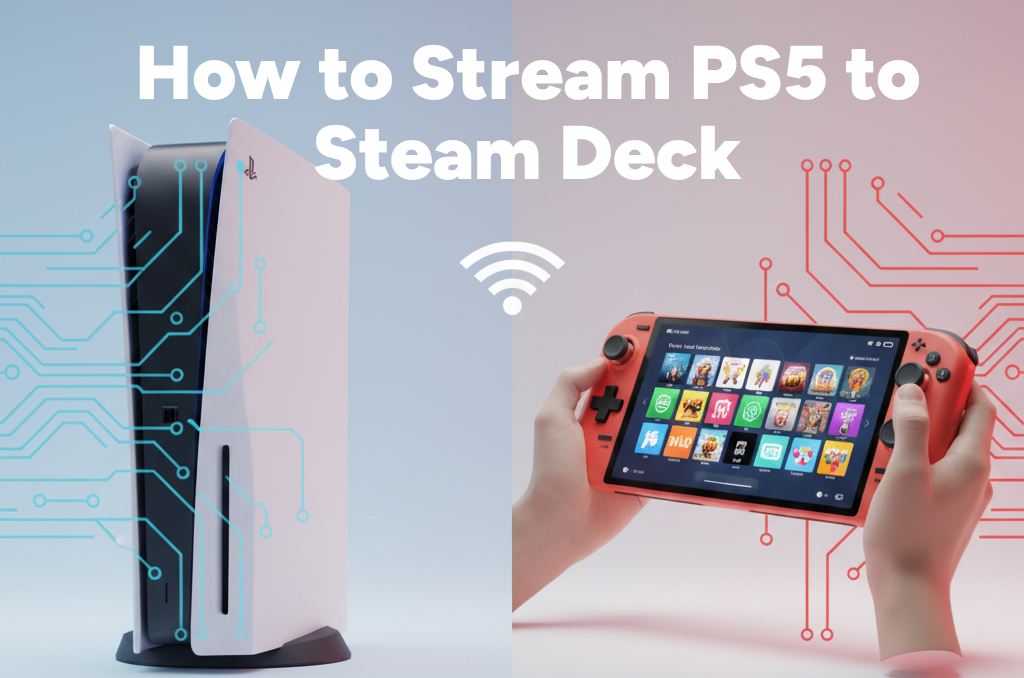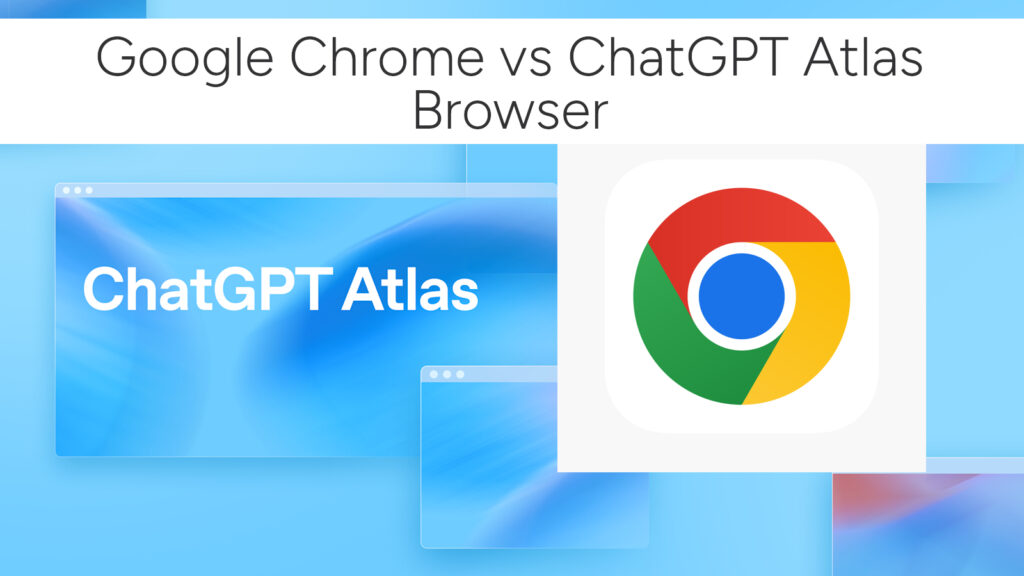How to Install and Play Epic Games Store on Your Steam Deck
The Steam Deck by Valve is an incredibly versatile handheld gaming device. While it runs SteamOS and integrates seamlessly with the Steam platform, many gamers want to explore other game libraries — including the Epic Games Store.
If you’ve built up a collection of free and paid games through Epic, you might be wondering: Can I play Epic Games on my Steam Deck? The answer is yes — and in this guide, we’ll walk you through exactly how to install and play Epic Games Store titles on your Steam Deck.

Why Install Epic Games Store on Steam Deck?
Before we dive into the process, here’s why you might want to install the Epic Games Launcher:
- Access your Epic game library (including exclusives and freebies)
- Enjoy cross-platform saves for games that support it
- Expand your Deck’s game catalog beyond Steam
Whether you’re playing Fortnite, Rocket League, or Epic’s weekly free games, this is a great way to unlock more value from your Steam Deck.
What You’ll Need
- A Steam Deck (any storage variant)
- Internet connection
- Optional: Bluetooth keyboard and mouse for easier navigation in Desktop Mode
Step-by-Step Guide to Install Epic Games Store on Steam Deck
1. Switch to Desktop Mode
The Steam Deck runs Linux-based SteamOS, but it features a full KDE Plasma desktop environment.
- Hold down the Power button
- Select Switch to Desktop
Now you’re in a traditional desktop environment.
2. Install Heroic Games Launcher (Recommended)
While you can install the Epic Games Launcher via Lutris or Wine, the Heroic Games Launcher offers a much smoother experience.
Why Heroic?
- Open-source and designed for Linux
- Native support for Epic and GOG
- Integrated Wine/Proton setup
To Install Heroic:
- Open the Discover Software Center (the blue shopping bag icon)
- Search for Heroic Games Launcher
- Click Install
Log In and Install Games
- Open Heroic from the desktop
- Sign in with your Epic Games account
- Browse your library and install any game
Note: Games will be installed in your Steam Deck’s file system. Choose the correct install location (especially if you’re using a microSD card).
4. Configure Proton (If Needed)
Some Epic games are built for Windows, not Linux. Heroic allows you to use Proton (the same compatibility layer Steam uses).
- Go to Settings → Wine/Proton
- Choose Proton-GE (recommended for most games)
- Download and set it as default
5. Add Heroic (or Games) to Steam Library
To access your Epic games from Gaming Mode:
✅ Option A: Add Heroic to Steam
- Open Steam (in Desktop Mode)
- Go to Games → Add a Non-Steam Game
- Browse and select Heroic Games Launcher
- Click Add Selected Programs
✅ Option B: Add Individual Games to Steam
Heroic lets you directly add each installed game to your Steam Library with one click:
- Find your game in Heroic
- Click “Add to Steam”
This makes them appear directly in Gaming Mode with artwork and playtime tracking.
6. Return to Gaming Mode
- Click the Return to Gaming Mode icon on the desktop
- Now open Steam → Library → Non-Steam Games
- Launch Heroic or your specific game
You’re now ready to play Epic Games on your Steam Deck!
Advanced Tips for Better Experience
- Use Proton GE: Get the latest version from GloriousEggroll’s GitHub for better game compatibility.
- Install on SD Card: Free up internal space by using a high-speed microSD card.
- Enable FSR Scaling: Boost performance in demanding games.
- Controller Configuration: Customize control layouts using Steam’s built-in mapper.
Frequently Asked Questions
Can I play Fortnite on Steam Deck?
Yes, but not natively via Heroic. Fortnite’s anti-cheat system doesn’t support Linux/Proton yet. You’ll need to use cloud gaming solutions (e.g., Xbox Cloud Gaming via Edge browser) to play Fortnite on the Deck.
Is the Epic Games Launcher officially supported?
No. Epic does not offer native Linux support. Heroic Games Launcher is a third-party open-source tool built for this purpose.
Do Epic games run well on the Steam Deck?
Many do, especially with Proton GE. Performance depends on the individual game’s compatibility and optimization.
Related:
- How to Connect and Use an External Monitor with Your Steam Deck
- How to Stream Xbox Games to Your Steam Deck
- Play GOG Games on Steam Deck: A Step-by-Step Guide with Lutris
Final Thoughts
Installing the Epic Games Store on your Steam Deck is easier than ever with tools like Heroic Games Launcher. In just a few steps, you can dramatically expand your handheld library beyond Steam and enjoy your favorite Epic titles on the go.
Whether you’re a Linux power user or just getting started, the Deck’s flexibility allows you to break free from platform limitations.
# Written by Elliyas Ahmed