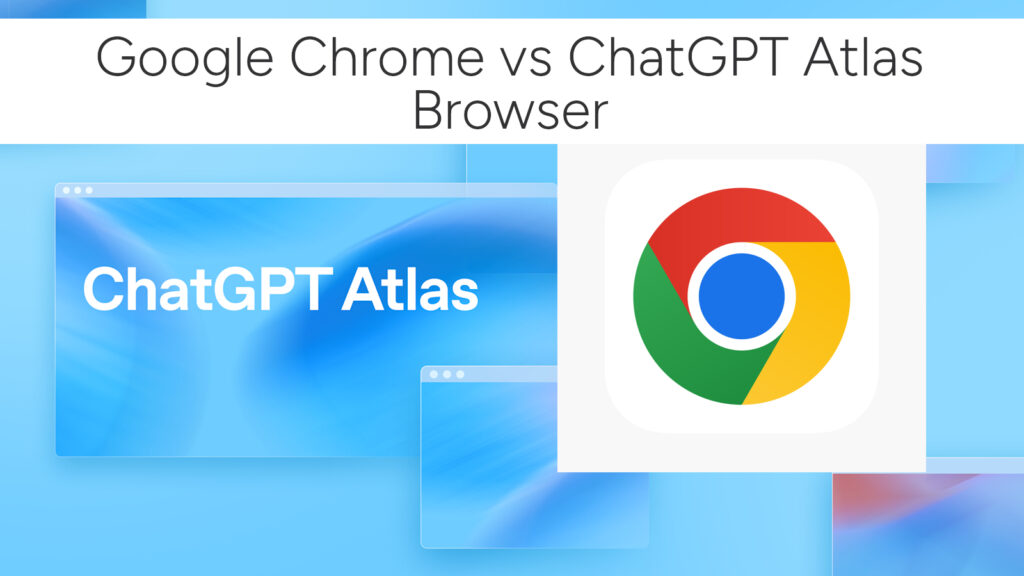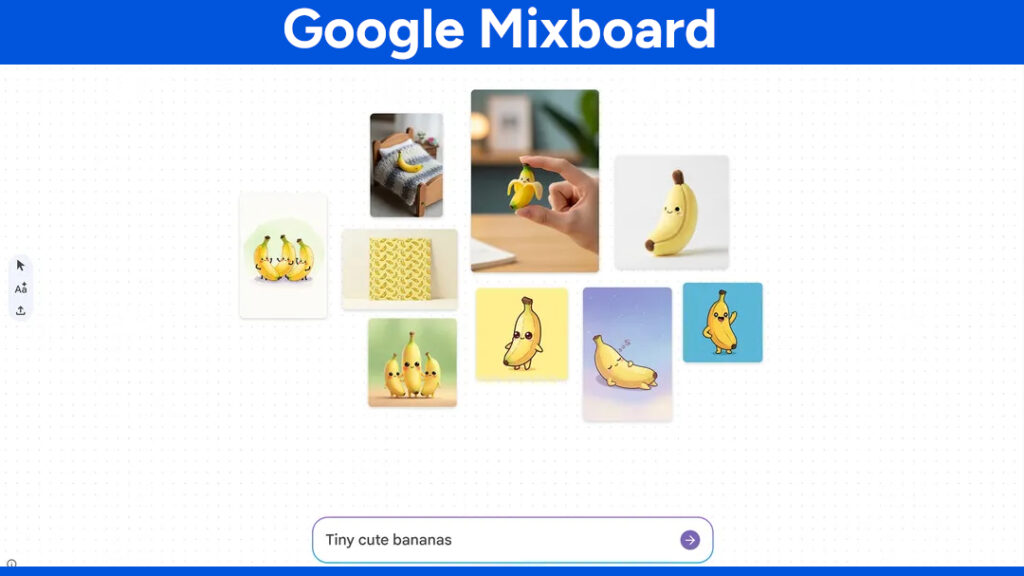Hidden iOS 18 Features You Need to Enable on Your iPhone Today
If you’ve recently updated to iOS 18, you probably noticed the flashy new features Apple proudly displayed in the keynote—redesigned Control Center, customizable lock screens, and the beefed-up Messages app. But like every major iOS update, iOS 18 comes packed with subtle, lesser-known features that are incredibly useful—if you know where to find them.
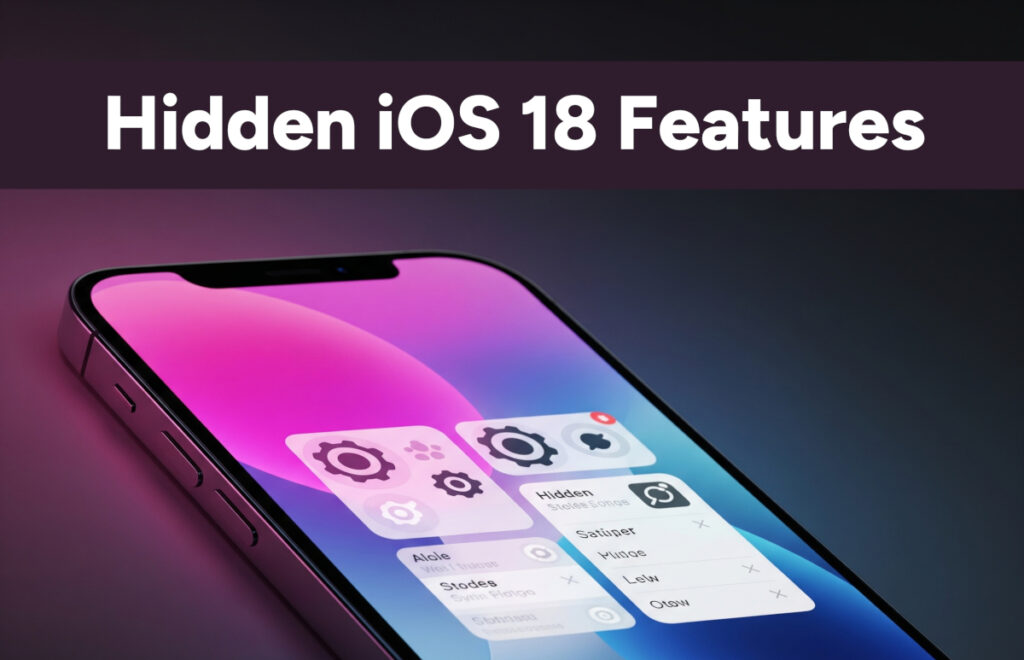
In this guide, I’ll walk you through the hidden iOS 18 features that you should enable on your iPhone right now. These tweaks, tools, and under-the-hood improvements can seriously improve your daily experience, privacy, and productivity.
1. Face ID for Locked Apps
Why it matters: Want to protect specific apps like Photos, Messages, or Notes with an extra layer of security? iOS 18 lets you do that.
How to enable:
- Go to Settings > Privacy & Security > App Lock
- Choose the apps you want to protect
- Enable Require Face ID
You can also customize the delay before Face ID re-authentication is required.
2. Hidden Apps Folder in App Library
Why it matters: Sometimes you want to hide an app without deleting it or using Screen Time restrictions. iOS 18 finally gives you a private place to tuck them away.
How to enable:
- Long press any app > Remove App > Move to Hidden Folder
- Access the folder by swiping to the App Library, then using Face ID or Touch ID to open the “Hidden” section
Related: How to Find Hidden Spy Apps on iPhone: A Complete Guide
3. Offline Siri
Why it matters: You can now use Siri without an internet connection for basic actions like launching apps, setting timers, and toggling settings.
How to enable:
- Make sure Siri is turned on in Settings > Siri & Search
- Offline capabilities are enabled automatically for supported commands
Try saying “Turn on Bluetooth” or “Set a 10-minute timer” in Airplane Mode!
4. Live Voicemail Transcription in Real Time
Why it matters: When someone leaves you a voicemail, you can now see their message transcribed as they’re speaking—and even choose to answer if it’s important.
How to enable:
- Go to Settings > Phone > Live Voicemail
- Toggle On
This feature is a game-changer if you hate listening to voicemails or want to screen unknown calls more effectively.
5. Custom Vibrations Per App
Why it matters: You can now assign unique vibration patterns to individual apps, so you know exactly what type of notification you’re getting without looking at your screen.
How to enable:
- Go to Settings > Accessibility > Touch > Vibration
- Tap Custom Vibration under the app-specific section
6. Lock Screen Widgets With Dynamic Refresh
Why it matters: Lock screen widgets are more powerful now—they can update dynamically based on time, location, or activity.
How to enable:
- Long press on your Lock Screen > Customize
- Add widgets from compatible apps (e.g., Calendar, Weather, Fitness)
- Widgets update contextually throughout the day
7. Private Safari Tabs With Face ID
Why it matters: Safari now locks your private tabs automatically when you exit the app.
How to enable:
- Open Safari > Tap the tabs icon > Switch to Private
- Tap More > Require Face ID to Unlock
Now even if someone grabs your phone, they can’t peek into your private browsing.
8. Battery Charging Limiter
Why it matters: Similar to what you see on Android and laptops, iOS 18 can now stop charging your iPhone at 80% to protect long-term battery health.
How to enable:
- Go to Settings > Battery > Battery Health
- Toggle on Optimized Battery Charging and set it to 80% Limit
9. Quick Note From Anywhere
Why it matters: Taking a note quickly is easier than ever.
How to enable:
- Go to Settings > Control Center
- Add Quick Note
- Now swipe down from the top right corner and tap the Quick Note icon
Great for jotting down ideas, links, or to-do items on the fly.
10. Sound Recognition Custom Alerts
Why it matters: If you’re hard of hearing or just want to be aware of specific sounds like a doorbell or baby crying, this feature can notify you when it hears something important.
How to enable:
- Go to Settings > Accessibility > Sound Recognition
- Turn on and customize alerts for specific sounds
You’ll get a visual and vibration alert when iPhone detects the selected sound.
Bonus: iPhone Activity History
Why it matters: Think your phone might be acting up or doing things in the background? iOS 18 gives you a breakdown of what apps and processes have been doing.
How to enable:
- Go to Settings > Privacy & Security > App Activity
- Toggle on activity recording
You can check which apps accessed sensitive data and when. A great security enhancement!
Final Thoughts
iOS 18 might look familiar on the surface, but under the hood, it’s packed with powerful new tools that can dramatically improve how you use your iPhone. From privacy enhancements to convenience features, enabling these hidden gems can make your device smarter, faster, and more personal.
Take a few minutes to go through this list and tweak your settings—your iPhone will thank you.
Got a favorite iOS 18 hidden feature that we missed? Drop it in the comments below!
# Written by Elliyas Ahmed