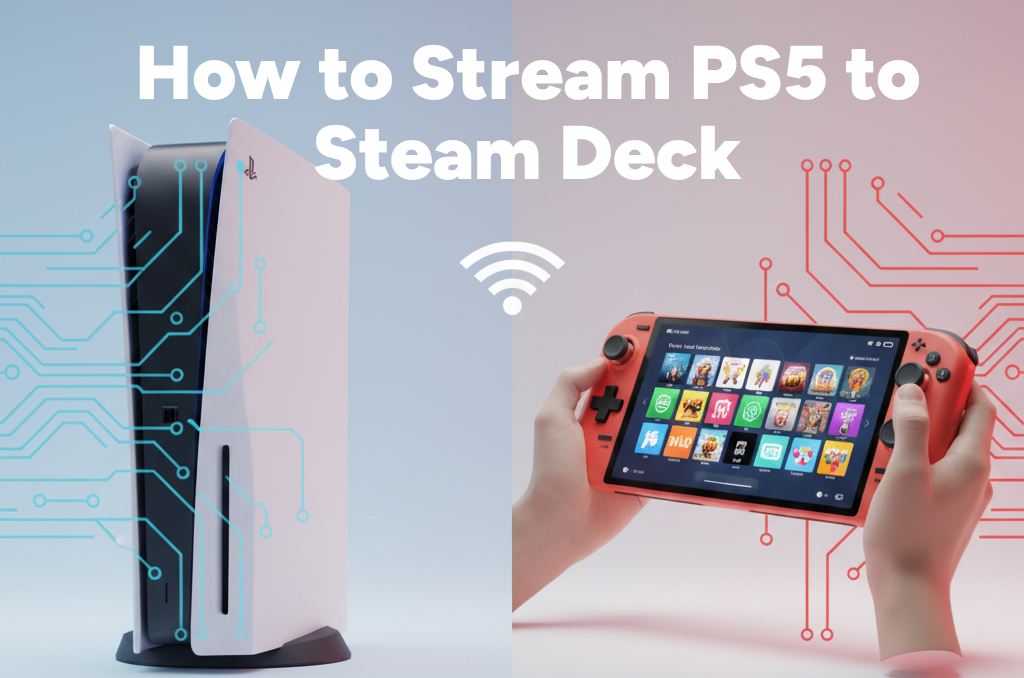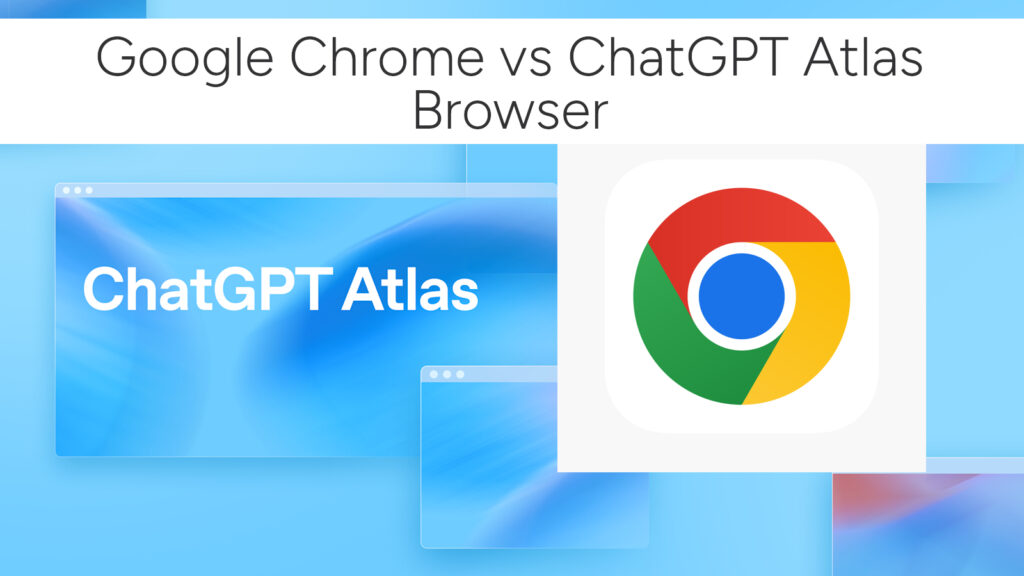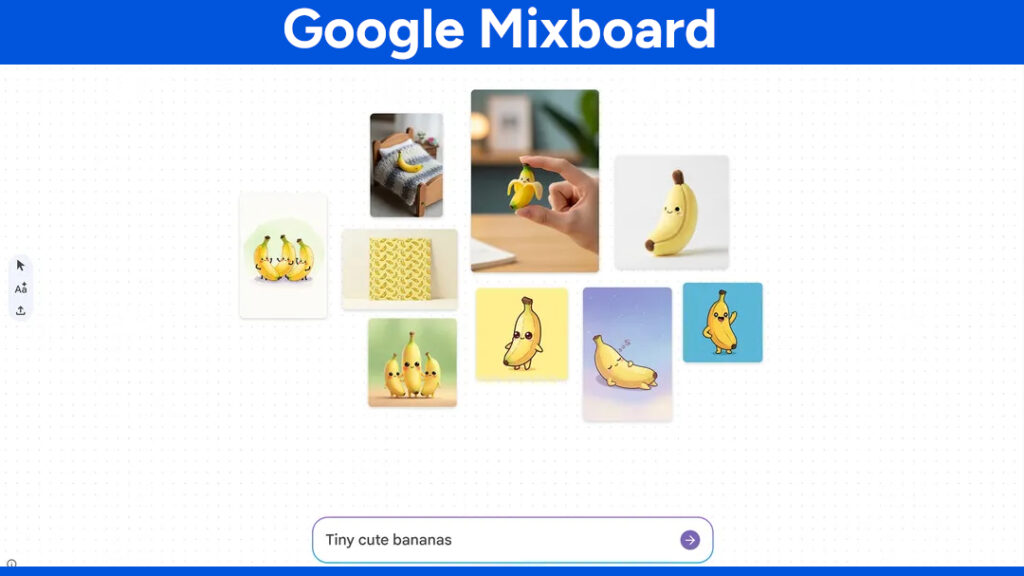How to Install PCSX2 on Steam Deck (Step by Step Guide for Beginners)
If you want to relive your favorite PlayStation 2 classics on your Steam Deck, installing PCSX2 is the way to go. PCSX2 is a powerful PS2 emulator that runs beautifully on the Steam Deck, allowing you to enjoy your entire PS2 library on the go. The setup might sound a bit technical at first, but it is actually quite simple when you follow each step carefully.
Let’s go through the full process in a practical, easy-to-follow guide.

What You’ll Need
Before starting, make sure you have:
- Your Steam Deck (with enough battery or plugged in)
- A stable internet connection
- PS2 BIOS files (legally dumped from your own PS2 console)
- Your PS2 game ISO files
Once you have those ready, let’s begin.
Step 1: Switch to Desktop Mode
- Hold the Power button on your Steam Deck until the power menu appears.
- Choose Switch to Desktop to enter the desktop environment.
This mode lets you access the Discover Software Center and other desktop applications, just like on a regular PC.
Step 2: Install PCSX2
- Open the Discover Software Center. You can find it from the taskbar or by searching in the start menu under “Applications.”
- If you need the on-screen keyboard, press the Steam button and then X to bring it up.
- In the search box, type PCSX2.
- Select PCSX2 from the search results and click Install.
Wait for the installation to complete. It may take a few minutes depending on your connection.
Step 3: Initial Setup and Configuration
Now that PCSX2 is installed, it’s time to set it up properly.
- Launch PCSX2 from the applications menu in Desktop Mode.
- The first time you open it, a setup wizard will appear.
Here’s what you need to do:
BIOS Setup
PCSX2 needs PS2 BIOS files to run games.
- Create a folder in your Documents directory named “PS2 BIOS.”
- Place your legally obtained BIOS files inside this folder.
- In the PCSX2 setup wizard, browse to the BIOS folder and select your preferred region.
Graphics Settings
PCSX2 can upscale PS2 graphics beautifully.
- Go to Graphics Settings.
- Set the internal resolution to 720p, which matches the Steam Deck’s native resolution.
- You can increase it later if performance allows.
Game Directory
Now, tell PCSX2 where your game files are located.
- Go to Settings → Game Directories.
- Add the folder where your ISO files are stored.
- After that, you can start a game anytime by going to System → Boot ISO (Full).
That’s it. Your emulator is now ready to run PS2 games.
Step 4: Add PCSX2 to Steam for Gaming Mode (Optional)
This step is optional but highly recommended if you want to launch PCSX2 easily from the Steam Deck’s Gaming Mode interface.
- Close PCSX2 and switch back to Gaming Mode by clicking the Return to Gaming Mode icon on the desktop.
- Once in Gaming Mode, go to your Library.
- Click the Add a Game button, then choose Add a Non-Steam Game.
- From the list, find PCSX2, select it, and click Add Selected Programs.
Now, PCSX2 will appear in your Steam Library just like any other game. You can even customize its artwork, add controller layouts, or use the Steam overlay while playing.
Extra Tips for a Better Experience
- Use a microSD card for storing large PS2 ISO files to save space on your internal drive.
- Enable FSR (FidelityFX Super Resolution) in Steam Deck settings for smoother visuals.
- Experiment with different renderers (Vulkan or OpenGL) if you face performance issues.
- Save States in PCSX2 make it easy to pause and resume your game anytime.
Wrapping Up
Installing PCSX2 on your Steam Deck opens up a whole new world of retro gaming possibilities. Once you’ve gone through the setup, you can enjoy your favorite PS2 titles anywhere with the comfort of Steam Deck controls.
Whether it’s Shadow of the Colossus, Final Fantasy X, or God of War 2, your handheld console can now handle them all with ease.
So go ahead and bring your PS2 collection back to life right on your Steam Deck. It’s gaming nostalgia made portable.
# Written by Elliyas Ahmed