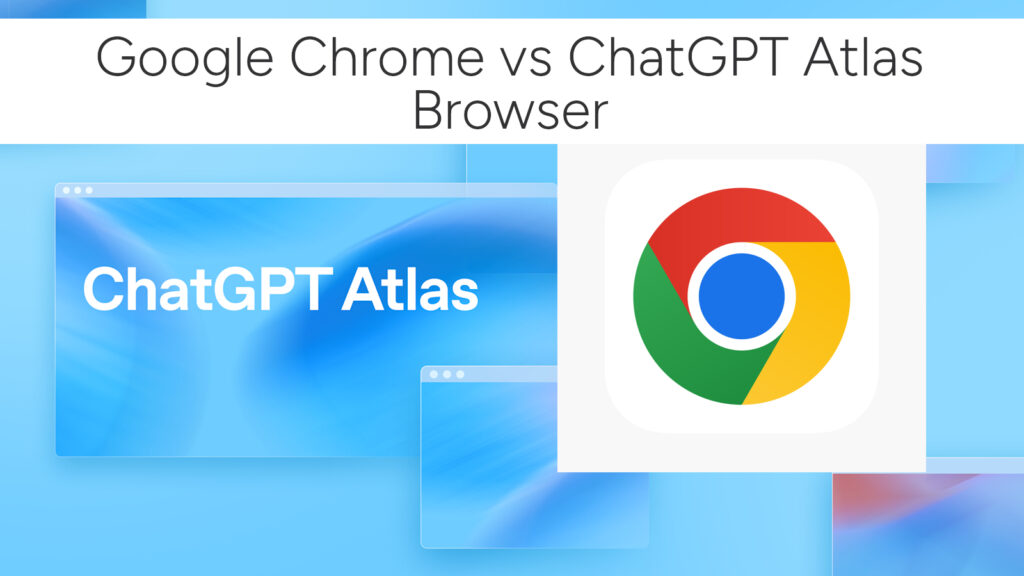How to Use Google Mixboard: Step by Step Guide
Google has launched a new AI-powered creative tool called Mixboard — an experimental concepting board designed to help users create, refine, and visualize ideas with the help of artificial intelligence.
Part of the Google Labs lineup, Mixboard is currently available as a public beta in the United States, and it’s already generating buzz among designers, marketers, and content creators.
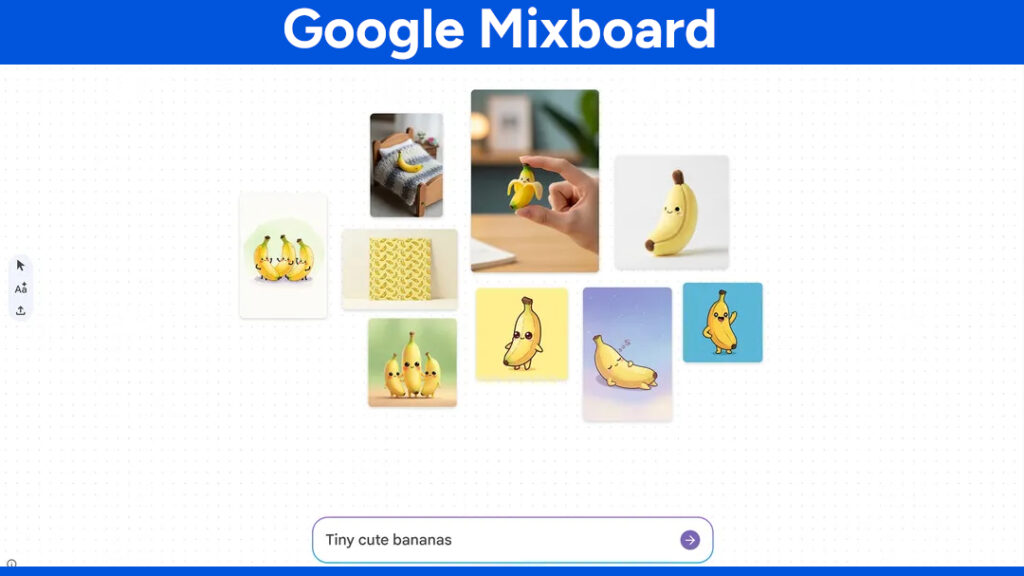
Mixboard gives users an open, flexible canvas for visual projects. It leverages Google’s latest AI image generation model and supports natural language editing, one-click image regeneration, and board templates for inspiration. You can start with a simple text prompt or pick a pre-designed template — and Mixboard instantly turns your ideas into visual concepts.
In this guide, we’ll dive into what Google Mixboard is, how it works, what makes it special, and a detailed walkthrough on how to use it effectively.
What Is Mixboard?
Google Mixboard is an AI-powered design and brainstorming tool. It lets users explore, visualize, and expand ideas by mixing text and imagery on an infinite digital canvas. Think of it as a modern mood board that listens and responds to your creative directions.
You can type a prompt like “A cozy Scandinavian living room with plants and soft lighting”, and within seconds, Mixboard generates a complete visual board — images, color palettes, and text — to match your description.
The tool supports:
- AI-generated images
- User-uploaded visuals
- Interactive editing through text commands
This makes Mixboard versatile for both personal and professional use — from brainstorming a product concept to designing event decor.
It feels somewhat similar to tools like FigJam, Pinterest, or Adobe Firefly Boards, but Mixboard stands apart for one key reason: AI-driven creativity. While other apps rely on manually curated content, Mixboard can generate new visuals from scratch — letting you go from idea to imagery in seconds.
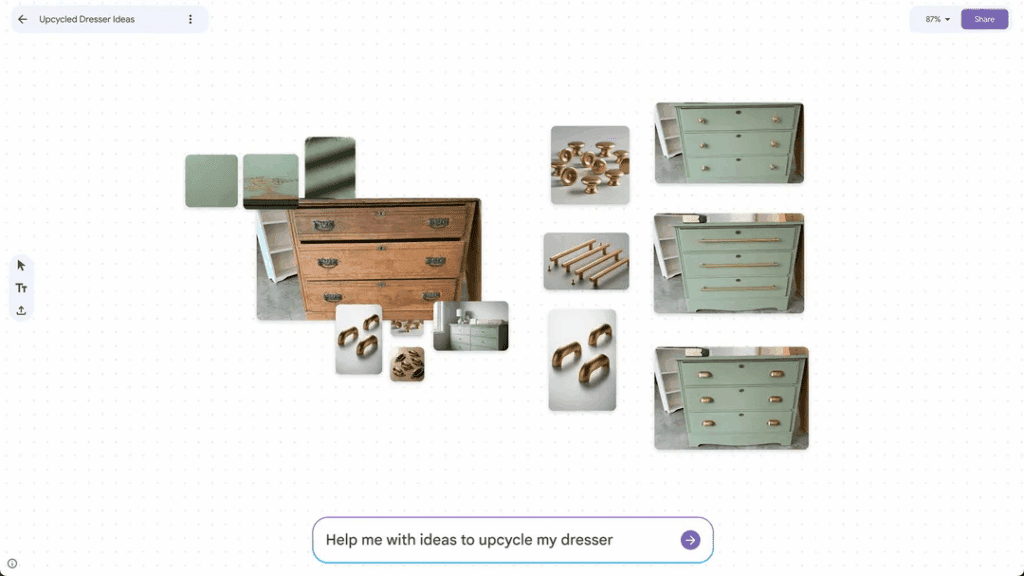
Key Features of Google Mixboard
Mixboard packs a set of powerful AI tools that make concept creation faster and more intuitive. Here are some of the standout features:
- Start with Text Prompts:
Just describe what you want to see — for example, “cups, bowls, and plates in Memphis style.” The AI immediately generates visuals to match. - Pre-Populated Boards:
Don’t know where to start? Choose from Mixboard’s ready-made board templates for inspiration. - Upload Your Own Images:
You can import photos or brand assets and mix them with AI-generated visuals, creating hybrid boards that blend the real and the imagined. - Natural Language Editing:
Instead of complex menus, simply type instructions like “make the background darker” or “combine these two images.” Mixboard applies the changes instantly. - Image Regeneration:
Buttons like “Regenerate” or “More Like This” help you quickly refine or expand your visuals. - Contextual Text Generation:
The AI can generate titles, labels, or short descriptions that align with your board’s imagery, saving time during creative presentations.
How Google Mixboard Works
The process is simple, fast, and designed to be beginner-friendly.
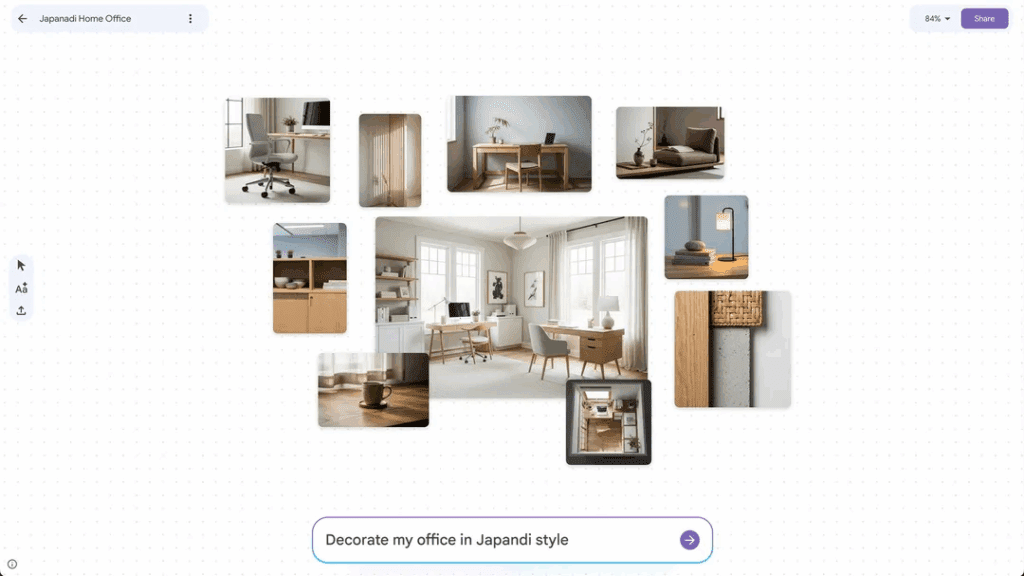
Step 1: Access Mixboard
Go to labs.google/mixboard — Mixboard lives under the Google Labs platform, which hosts experimental tools.
Note: Currently, it’s available to users in the United States. If you’re outside the U.S., you may need to wait for a wider rollout or use a Google account enrolled in Labs.
Step 2: Start a New Project
Once you’re in, click “New Project” or “Get Started.” You can:
- Start with a Text Prompt: Describe your idea (e.g., “retro travel poster design in pastel colors”). Mixboard will generate a visual board instantly.
- Use a Template: Select from pre-made boards to experiment or learn the interface.
Step 3: Generate and Edit Ideas
Mixboard quickly populates your canvas with images, color palettes, and sometimes short bits of text. Each element is editable — drag, resize, or remove anything you want.
You can also type natural language edits, such as:
- “Add more greenery.”
- “Change the lighting to evening.”
- “Make the layout minimalist.”
The AI will apply your command visually.
If you upload your own images, Mixboard can use them as references to generate similar visuals — e.g., upload a photo of a chair, and the AI will produce more chairs in that style.
Step 4: Refine and Remix
This is where Mixboard truly shines. It allows iterative refinement through features like:
- Regenerate: Recreates a new version of a selected image.
- More Like This: Generates visual variations.
- Combine Elements: Select multiple visuals and prompt the AI to merge them (e.g., “combine the texture from image 1 with the color scheme of image 3”).
Step 5: Add Contextual Text
Mixboard can generate short descriptions, titles, or labels based on your visuals — perfect for concept presentations or moodboard summaries. Just type:
“Write a short description for this concept.”
The AI provides a concise, context-aware explanation.
Step 6: Save or Export
Once satisfied, you can:
- Save your board to your Google account for later editing.
- Export your visuals as an image or PDF.
- Copy and share them with collaborators.
These export options are still basic, but more are expected as Mixboard evolves.
Use Cases for Google Mixboard
Mixboard can be used across many industries and creative needs.
Here are some real-world scenarios:
- Home Décor:
Visualize furniture arrangements, color palettes, and lighting ideas. - Event Planning:
Design themes for weddings, parties, or corporate events. - Product Design:
Create quick concept drafts for packaging, branding, or new product lines. - DIY and Craft Projects:
Plan home improvement or art projects with visual guidance. - Entertainment & Creative Exploration:
Use it for fun, just like a Pinterest board — except you can generate the inspiration yourself.
Mixboard vs Other Creative Tools
While Mixboard may seem similar to tools like Pinterest, FigJam, or Adobe Firefly Boards, its AI-driven approach sets it apart.
- Pinterest is great for collecting inspiration from existing images, but Mixboard creates new images from scratch.
- FigJam emphasizes collaboration and brainstorming, while Mixboard focuses on visual ideation.
- Adobe Firefly Boards use AI too, but Mixboard is powered by Google’s Gemini 2.5 Flash model, offering fast, context-aware image generation.
This combination gives Mixboard a unique edge for early-stage creative concepting.
Availability and Access
As of now, Google Mixboard is in public beta and limited to the United States.
You can try it here: labs.google/mixboard
Google also runs an official Discord community, where users can share feedback, get early access updates, and join discussions about Mixboard’s evolving features.
Why Mixboard Matters
Mixboard signals Google’s growing focus on design-oriented AI tools.
After revolutionizing search, productivity, and writing with AI, Google is now turning toward visual creativity — an area historically dominated by Adobe, Canva, and Figma.
Here’s why that’s important:
- Democratizing Creativity:
Mixboard lets anyone — even without design training — create stunning visual boards in minutes. - Faster Ideation for Professionals:
Designers can use Mixboard for early drafts, cutting down concept time significantly. - Healthy Competition:
With Google joining the visual AI space, we can expect innovation and better AI tools across the creative industry.
Limitations of Mixboard
Because Mixboard is still experimental, there are some limitations:
- Limited Availability:
Only accessible in the U.S. for now. - Inconsistent Image Accuracy:
Like all AI models, results can sometimes look odd or inconsistent. - Originality Concerns:
AI-generated images may appear generic or resemble existing styles. For fully unique artwork, human creativity remains irreplaceable.
Despite these challenges, Mixboard offers a powerful foundation for creative exploration. It’s an exciting glimpse into how generative AI can enhance visual brainstorming.
The Future of Mixboard
Google is positioning Mixboard as an early-stage experiment, but its potential is huge.
In the future, we might see:
- Global availability and more language support.
- Team collaboration tools for shared brainstorming.
- Integration with Google Workspace, Drive, or Gemini, connecting Mixboard to Google’s wider ecosystem.
If successful, Mixboard could become a staple for designers, marketers, and educators — blending AI assistance with human creativity.
Final Thoughts
Google Mixboard introduces a new way to bring ideas to life — using natural language, generative AI, and intuitive editing to build stunning concept boards.
It’s perfect for:
- Home décor ideas
- Event planning
- Product design
- DIY projects
- Creative storytelling
While it’s still in beta and only available in the U.S., Mixboard highlights Google’s growing investment in AI for creativity. It makes brainstorming faster, easier, and more accessible than ever.
If you’re curious about the future of design tools, Mixboard is worth exploring. Visit Google Labs Mixboard and start visualizing your next big idea today.
# Written by Elliyas Ahmed