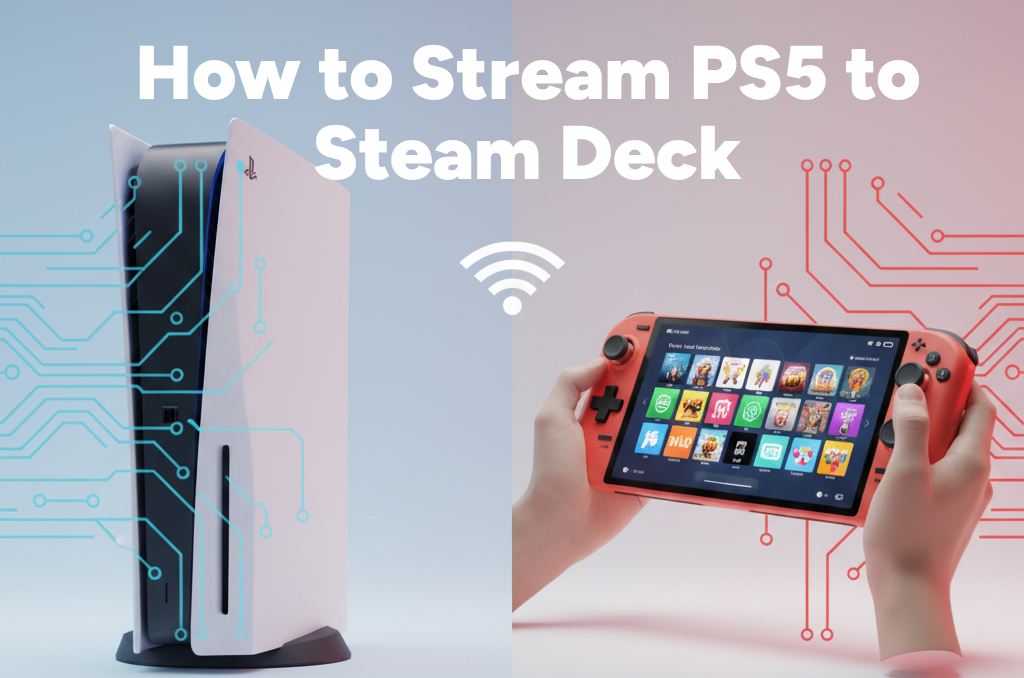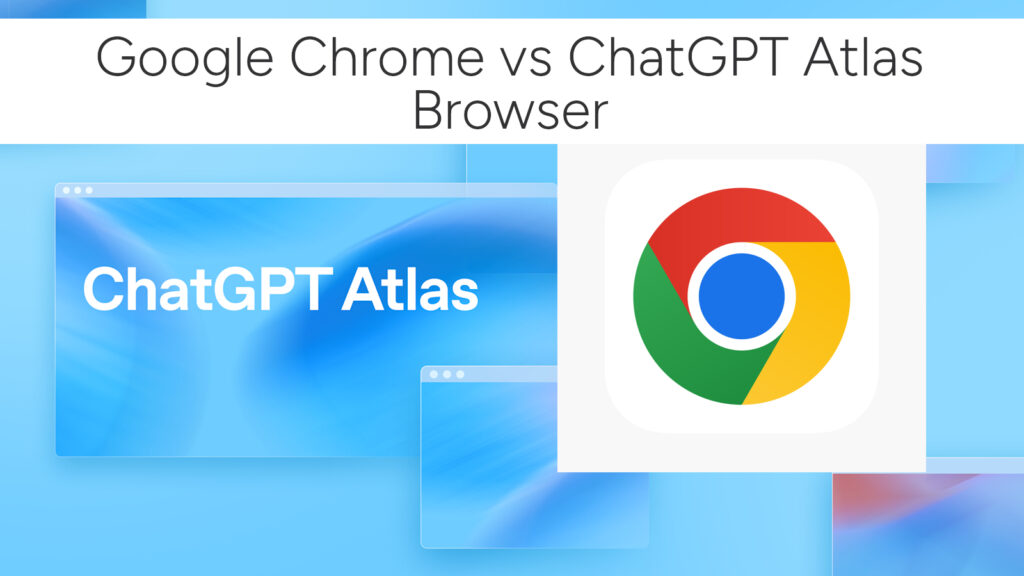What Is the Steam Deck and Why Everyone’s Talking About It
If you’re a gamer who loves flexibility, portability, and access to a massive library of games, then you’ve likely already heard of the Steam Deck. But if you’re new to this powerful handheld device or considering buying one, this guide will take you through everything you need to know about what it is, what it can do, and how to unlock its full potential.

We’ll also connect you with our other in-depth guides about how to get the most out of your Steam Deck—whether you’re looking to hook it up to an external monitor, stream games from other platforms, or even emulate your favorite retro consoles.
What is the Steam Deck?
The Steam Deck is a portable gaming PC developed by Valve, the creators of Steam. Think of it as a hybrid between a high-end gaming laptop and a Nintendo Switch. It runs on a custom AMD APU and ships with SteamOS, a Linux-based operating system designed specifically for gaming.
Key Specs:
- Custom AMD APU (Zen 2 + RDNA 2)
- 16GB LPDDR5 RAM
- Storage options: 64GB eMMC, 256GB NVMe SSD, or 512GB high-speed NVMe SSD
- 7-inch touchscreen display (1280×800 resolution)
- USB-C with DisplayPort 1.4 support
Why is the Steam Deck Popular?
The Steam Deck is making waves for a few solid reasons:
- Full Steam Library Access: Play your entire collection of Steam games.
- PC Gaming On-the-Go: It’s a powerful PC in your hand.
- Modding & Emulation: It’s a tinkerer’s dream.
- Multi-Platform Streaming: You can stream Xbox, PlayStation, and even Amazon Luna games.
- Linux or Windows? Your Call: You can dual-boot Windows or install alternative launchers like Heroic Games Launcher.
Best Use Cases for Steam Deck
Whether you’re at home or on the move, the Steam Deck adapts to your gaming lifestyle:
- Dock It Like a Console: Connect it to an external monitor or TV. Here’s our guide on using an external monitor with the Steam Deck.
- Stream Games from Xbox Cloud: Yes, you can stream Xbox games to your Steam Deck effortlessly.
- Access Your GOG Library: Use Lutris to play GOG games on your Steam Deck.
- Play Fortnite (Yes, Really!): It’s not native, but there are workarounds for Fortnite on Steam Deck.
- Enjoy Amazon Luna: Install and play Amazon Luna using browser-based methods or Flatpak.
- Run Epic Games: Use tools like Heroic Games Launcher to install and play Epic Games on your Steam Deck.
- Emulate Classics: Ever wanted to play PS2 games with PCSX2 on Steam Deck? It’s doable and smooth.
Can Steam Deck Replace Your Gaming PC?
In many ways, yes. If you’re a casual to mid-level gamer, the Steam Deck can function as your main gaming machine. Just plug in a USB-C hub, hook it up to a keyboard, mouse, and monitor—and boom—you’ve got a desktop.
Steam Deck vs Other Handhelds
Compared to alternatives like the Asus ROG Ally, AYANEO, or OneXPlayer, the Steam Deck offers unbeatable value for its performance. Plus, the Steam integration and community support put it in a league of its own.
Steam Deck Tips and Tricks
- Use Desktop Mode: Switch to Desktop Mode for a more traditional Linux PC experience.
- Install Flatpak Apps: Install Chrome, Discord, OBS, and more with Flatpak.
- Tweak Performance Settings: Customize TDP, framerate limits, and fan curves for each game.
- Use Cloud Saves: Seamlessly switch between your Deck and other PCs.
- Expand Storage: Use microSD cards or external drives for more space.
Final Word: Is the Steam Deck Worth It?
Absolutely. For gamers who value versatility and are willing to explore beyond the default experience, the Steam Deck is a no-brainer. Its ability to handle AAA titles, stream from various platforms, and run multiple storefronts makes it a beast in the handheld gaming world.
Whether you’re a tech enthusiast, retro gamer, or someone who wants to kick back on the couch with a cloud-streamed title, the Steam Deck is your go-to device. And with our detailed guides linked throughout this article, you’re already set for success.
Stay tuned for more Steam Deck tips, updates, and tutorials. Have questions or want a tutorial? Drop a comment—we’re here to help!
# Written by Elliyas Ahmed