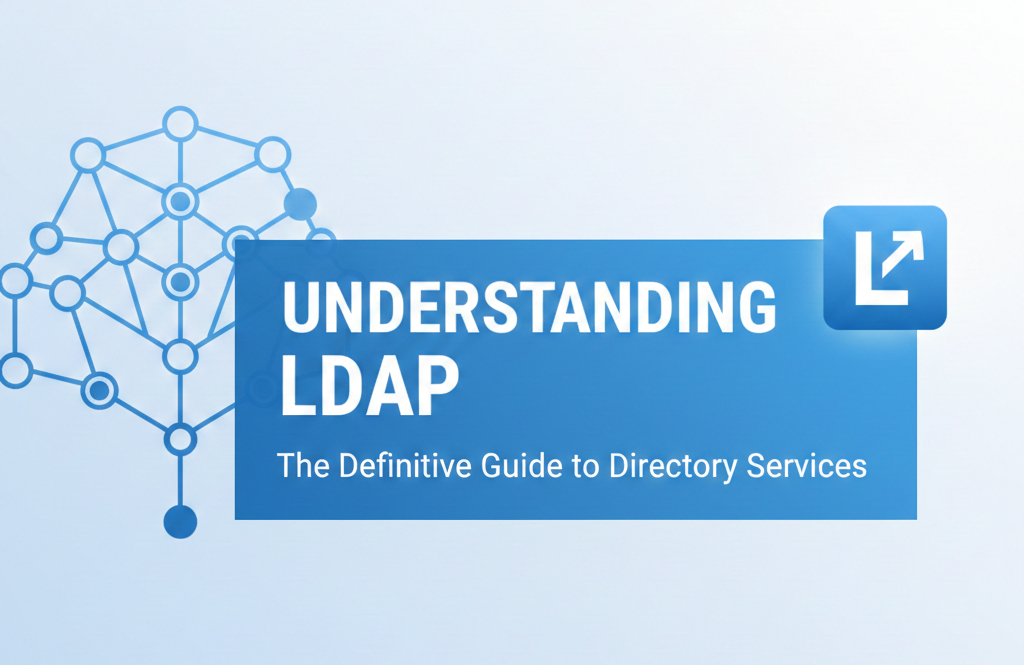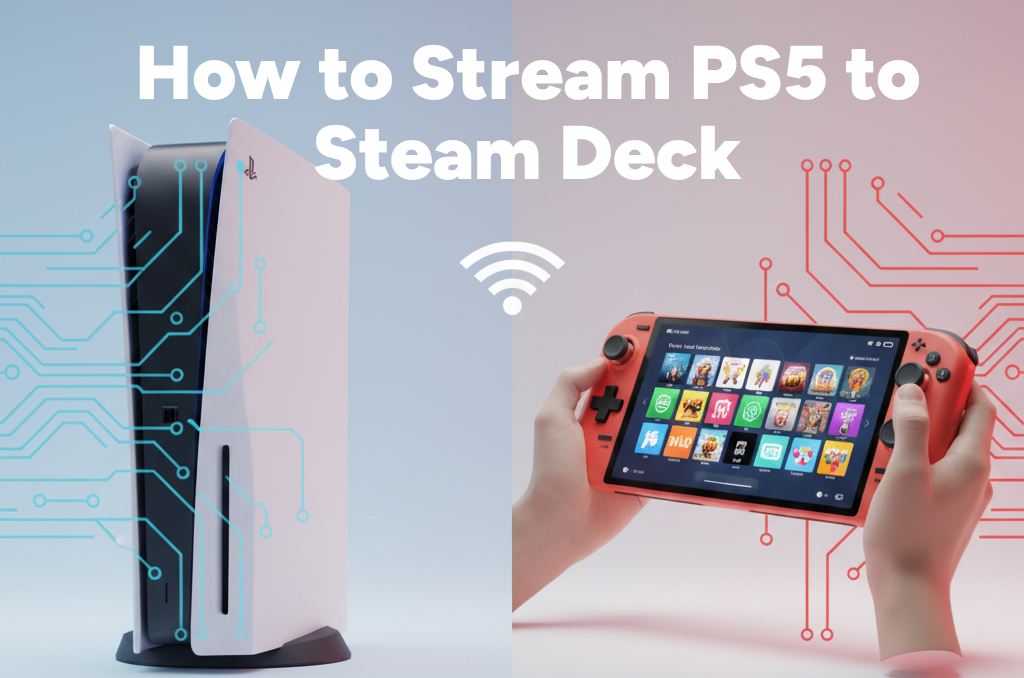How to Play Fortnite on Steam Deck: A Practical Guide
If you’re a fan of Fortnite and have a Steam Deck, you might be wondering whether you can dive into the Battle Royale action on your handheld console. While Fortnite doesn’t run natively on the Steam Deck due to limitations with SteamOS and anti-cheat compatibility, there are still a few effective ways you can enjoy the game on this device.

This guide covers the most reliable methods to play Fortnite on Steam Deck, including cloud gaming, Windows installation, and alternative launchers.
Is Fortnite Available on Steam Deck?
Not officially. Fortnite isn’t compatible with SteamOS, the default operating system on the Steam Deck. This is largely due to Epic Games’ anti-cheat software, which doesn’t work well with Proton (the compatibility layer Steam uses to run Windows games on Linux). However, this doesn’t mean you’re out of luck.
Option 1: Use Cloud Gaming Services
One of the easiest ways to play Fortnite on Steam Deck is through cloud gaming. These services stream the game from a remote server, allowing you to play on your device without needing to install it locally.
Xbox Cloud Gaming
- Requires: Xbox Game Pass Ultimate subscription
- Works in the browser
- Compatible with Steam Deck via Microsoft Edge or Chrome
To get started, visit the official Fortnite Xbox Cloud Gaming page. Sign in with your Microsoft account, and you can play right in the browser with no downloads.
NVIDIA GeForce NOW
- Requires: Free or paid GeForce NOW account
- Needs a stable internet connection
GeForce NOW supports Fortnite, and you can use the browser on your Steam Deck to access it. For best results, make sure your internet connection is fast and stable.
Option 2: Install Windows on Steam Deck
If you prefer a more native experience and don’t mind getting technical, installing Windows on your Steam Deck is a solid choice. This will allow you to run Fortnite like you would on a regular PC.
Steps:
- Create a Windows installation USB using a tool like Rufus
- Boot your Steam Deck from the USB drive
- Follow the prompts to install Windows
Note that this process can be complex, and it may affect your device’s performance and battery life. You’ll also need to install all necessary drivers and updates manually.
Option 3: Try Heroic Games Launcher
Heroic Games Launcher is an open-source tool that provides access to both the Epic Games Store and GOG. You can install Fortnite through it, though success may vary due to compatibility issues.
Installation Steps:
- Download Heroic from the Discover Store (available in Desktop Mode)
- Log in to your Epic Games account
- Search for Fortnite and install it
This method doesn’t guarantee full functionality, but it’s worth a try for users who want to avoid installing Windows.
Alternative: Add Fortnite as a Non-Steam Game
If you install Fortnite using Heroic or through Windows, you can add it to your Steam library as a non-Steam game. This makes it easier to launch from Game Mode and improves controller compatibility.
To do this:
- Open Steam in Desktop Mode
- Click “Add a Non-Steam Game”
- Browse and select the Fortnite launcher or executable
- Return to Game Mode and launch it from your library
A Few Things to Keep in Mind
- Fortnite is not officially supported on SteamOS
- Cloud gaming is the simplest method with minimal setup
- Installing Windows allows full game functionality but is more complex
- Workaround methods may break with future updates or patches
Related:
- How to Connect and Use an External Monitor with Your Steam Deck
- How to Stream Xbox Games to Your Steam Deck
- Play GOG Games on Steam Deck: A Step-by-Step Guide with Lutris
- How to Install & Play Amazon Luna on Steam Deck
- How to Play PlayStation 2 (PS2) Games on Your Steam Deck with PCSX2
Wrapping It Up
Even though Fortnite isn’t natively available on the Steam Deck, there are several effective ways to play it. Whether you’re streaming through Xbox Cloud Gaming or installing Windows for a full experience, you can still enjoy Fortnite on the go with a bit of setup.
Choose the method that best suits your comfort level with technology and gaming preferences. With the right approach, your Steam Deck can become a portable Fortnite powerhouse.
# Written by Elliyas Ahmed