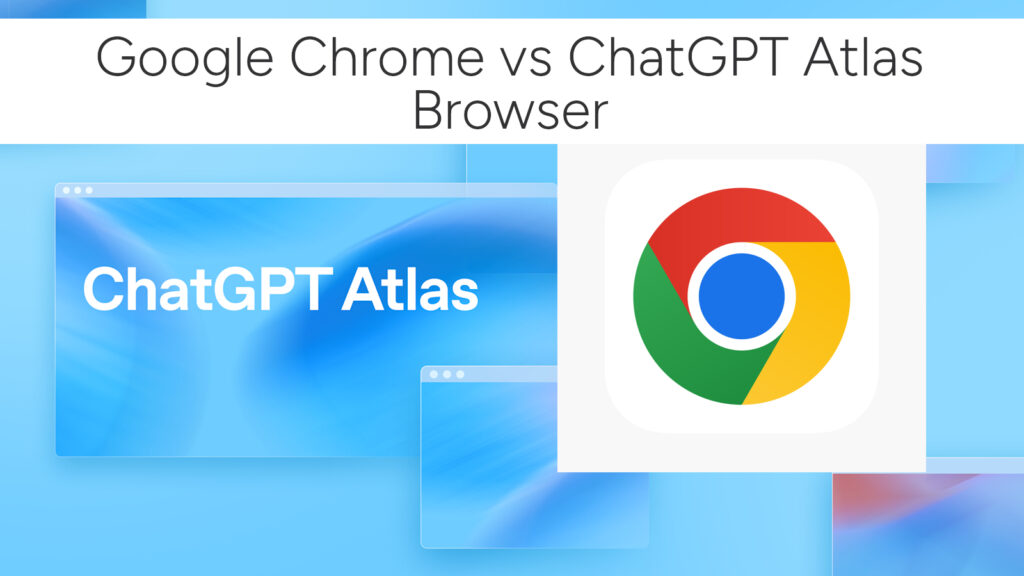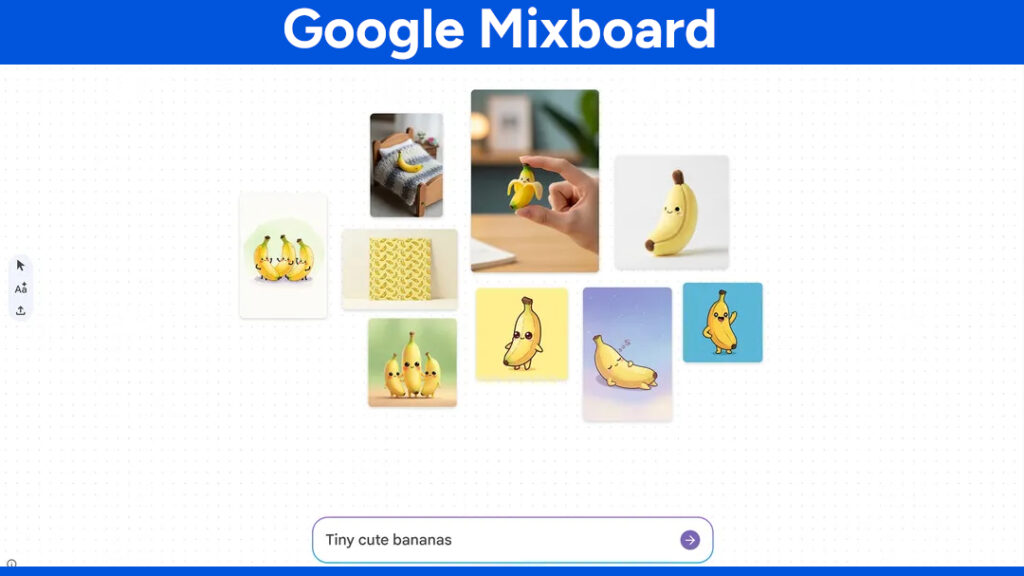How to Find Hidden Spy Apps on iPhone: A Complete Guide
Let’s be honest: just the thought of someone secretly spying on your iPhone is enough to make anyone feel uneasy. iPhones are known for their tight security, but that doesn’t mean they’re completely immune. Especially if your device has been jailbroken or if you’ve accidentally installed something shady, it’s possible that spyware could be lurking in the background.

In this guide, I’m going to walk you through the signs to watch for, the steps you can take to detect any hidden spy apps, and what to do if you find something suspicious. Let’s dive right in.
First, Know the Signs: Is Something Off With Your iPhone?
Before we go into detective mode, let’s talk symptoms. Here are some red flags that may indicate your iPhone has a hidden spy app:
- Battery draining unusually fast
- Unexpected spikes in data usage
- Phone overheating for no reason
- Lagging, freezing, or app crashes
- Unfamiliar apps with vague names
- Strange background noises on calls
- Suspicious text messages with links or symbols
- Weird activity on your iCloud or social media accounts
- Long shutdown times
- Random pop-ups or browser redirects
Any of these symptoms on their own might not be alarming, but if you’re noticing several at once—it’s time to investigate.
Step 1: Check for Unfamiliar or Hidden Apps
- Swipe through your Home Screens and App Library. On iOS 18 and newer, go all the way to the App Library and check the “Hidden” folder.
- Go to Settings > General > iPhone Storage. This shows a list of all installed apps and their storage usage. Look for anything strange.
- Review App Store Purchase History. Even deleted apps appear here. Open App Store > tap profile icon > “Apps” > “My Apps”.
Keep your eyes peeled for names that sound like system tools but aren’t Apple-made.
Step 2: Review App Permissions
Some apps ask for way more access than they need. Here’s how to spot them:
- Go to Settings > Privacy & Security.
- Check permissions for categories like Camera, Microphone, Location Services, etc.
- A flashlight app doesn’t need mic or GPS access. Be critical.
Step 3: Is Your iPhone Jailbroken?
A jailbroken iPhone is an open door for spyware.
- Look for apps like Cydia, Sileo, or Zebra. These are jailbreak package managers.
- If you didn’t intentionally jailbreak, this is a massive red flag. Your device may be compromised.
Step 4: Monitor Battery, Data, and App Activity
You can find lots of clues by analyzing usage stats:
- Battery: Go to Settings > Battery, then scroll down to see which apps are using the most power.
- Cellular Data: Check Settings > Cellular. Apps that use high data without reason are suspicious.
- Screen Time: Head to Settings > Screen Time for a breakdown of app usage.
Any app using a lot of resources without you opening it? That’s sketchy.
Step 5: Look for Device Management Profiles
Some spyware hides behind configuration profiles:
- Go to Settings > General > VPN & Device Management (or Profiles & Device Management).
- Delete any profiles you don’t recognize or didn’t install.
Step 6: Try a Security App (Cautiously)
While iOS doesn’t allow deep malware scans like Android, some trusted security apps can help:
- Certo AntiSpy (connects to your computer for scans)
- Avast, Norton, Clario offer vulnerability checks and basic threat detection
Be sure to download only from the App Store and never enter personal info into sketchy apps.
How to Remove Spy Apps and Secure Your iPhone
If you’ve confirmed or strongly suspect spyware, here’s how to clean your device and regain control:
1. Update iOS
Spyware often relies on exploiting old bugs. Patch them!
- Go to Settings > General > Software Update.
2. Delete Suspicious Apps
- Long-press the app > Remove App
- Or go to Settings > General > iPhone Storage to delete
3. Change Your Passwords
- Start with your Apple ID, then email, banking, and social media passwords.
4. Enable Two-Factor Authentication
- Set up 2FA on all important accounts, starting with Apple ID.
5. Clear Your Browser History
- Settings > Safari > Clear History and Website Data (do the same for other browsers).
6. Factory Reset (If Necessary)
This is your nuclear option—but very effective.
- Backup essential files (NOT full system backup).
- Go to Settings > General > Transfer or Reset iPhone > Erase All Content and Settings.
- Set up as new device, avoid restoring from a backup that might contain spyware.
Related: Hidden iOS 18 Features You Need to Enable on Your iPhone Today
How to Stay Spy-Free Going Forward
Here are some quick habits to keep your iPhone safe long-term:
- Don’t jailbreak your device. Ever.
- Only install apps from the App Store.
- Be careful with links in emails, texts, and social media.
- Lock your iPhone with a strong passcode and enable Face ID or Touch ID.
- Review app permissions regularly.
- Use Screen Time to monitor app usage (great if you’re helping someone else stay secure).
Final Thoughts
Detecting hidden spy apps on an iPhone takes a bit of digging, but it’s totally doable. If you’ve been feeling paranoid about your phone, trust your gut and go through the steps above. Better safe than sorry!
Your iPhone is your personal space—keep it that way.
You may like:
- 5 Best Apps to Catch Someone Snooping in Your Android Phone
- How to Check if My Phone is Linked to Another Phone on Android
- How to Find Spyware and Find Hidden Spy Apps on Phone
If you found this guide helpful, consider sharing it with someone who might also benefit. And if you’ve ever encountered a sneaky spy app or have a tip I didn’t mention, let me know in the comments!
# Written by Elliyas Ahmed