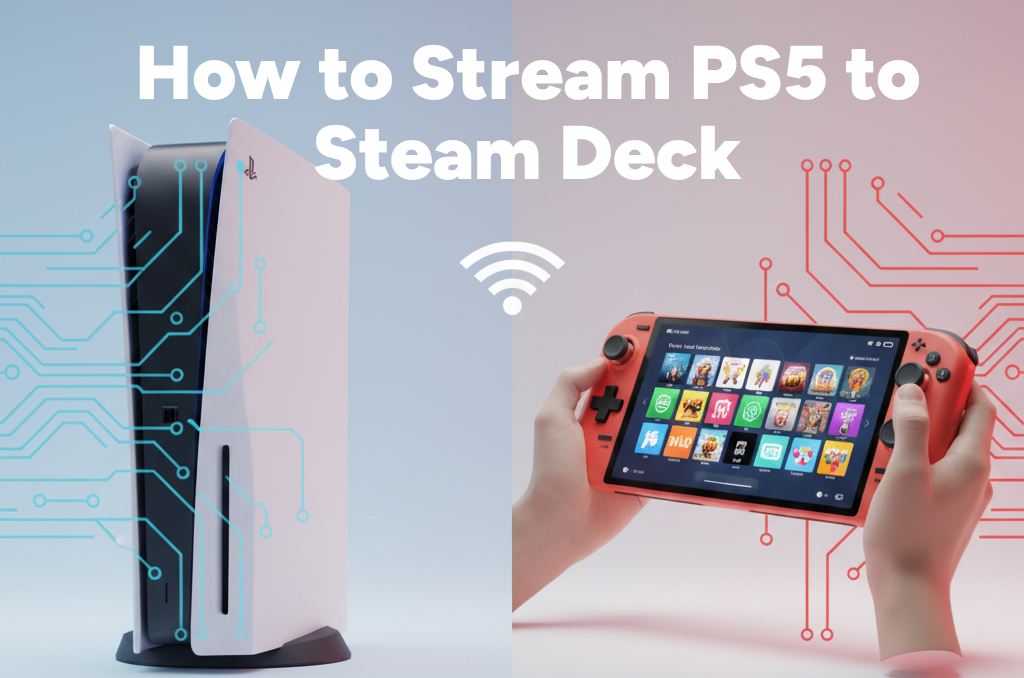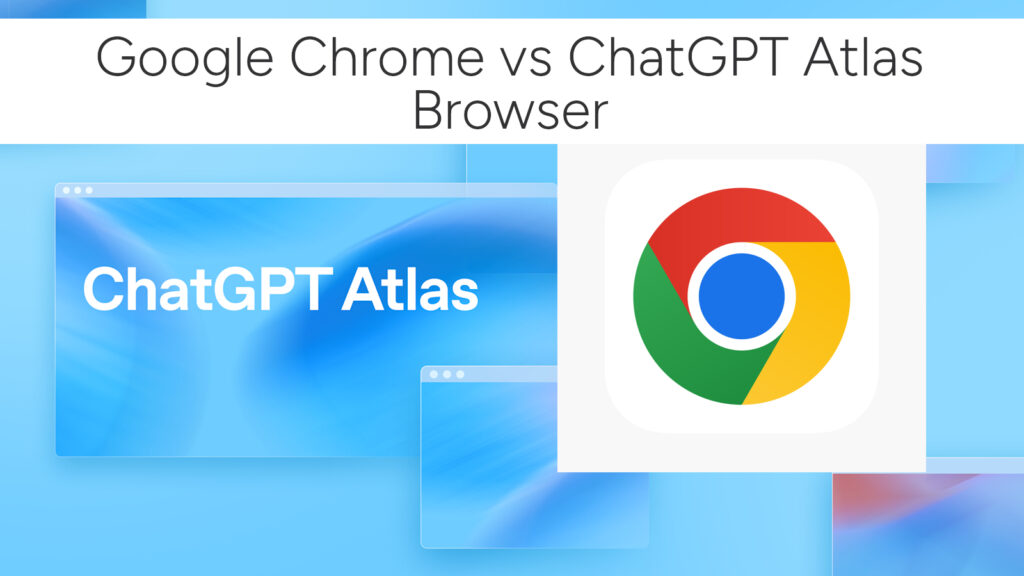How to Stream PC Games to Steam Deck with Moonlight & Sunshine
The Steam Deck is a portable powerhouse, but even its impressive hardware can’t match a high-end gaming rig. The good news? You don’t have to choose between portability and performance. With Moonlight and Sunshine, you can stream your full desktop PC games to the Steam Deck—in full 4K, with ultra settings, ray tracing, and minimal latency.
In this comprehensive guide, we’ll walk you through how to use Sunshine (on your PC) and Moonlight (on your Steam Deck) to enjoy seamless Steam Deck game streaming, whether you’re in another room—or across the country.

Whether you want to remote play Cyberpunk 2077 in bed or push ultra textures in Starfield from your RTX 4090 build, this setup is the answer.
What Are Moonlight and Sunshine?
These two open-source tools are the backbone of powerful PC-to-Deck streaming:
- Sunshine: A self-hosted, open-source game streaming host you install on your Windows or Linux PC. Replaces NVIDIA’s now-discontinued GameStream.
- Moonlight: A streaming client that connects to Sunshine. It’s fast, lightweight, and works on Steam Deck, phones, TVs, and more.
Together, they offer low-latency, high-quality remote play on Steam Deck, rivaling—and often beating—Steam Remote Play and NVIDIA GeForce Experience.
Why Use Moonlight & Sunshine for Steam Deck?
- Play PC games on Deck without installing them locally
- Access ultra graphics settings from your high-end GPU
- Play from anywhere with internet (via port forwarding or VPN)
- Lower thermals & battery usage on Deck during play
- Free and open-source, no subscriptions
What You’ll Need
- A gaming PC (NVIDIA or AMD GPU)
- Sunshine installed on your PC
- Moonlight on your Steam Deck
- A local network (5GHz Wi-Fi or Ethernet recommended)
- Optional: port forwarding or VPN for remote play
Step 1: Install Sunshine on Your Gaming PC
Download Sunshine
- Go to https://sunshine.stream.
- Download the installer for Windows (or Linux).
- Install and launch it—Sunshine runs in the background via your system tray.
Initial Configuration
- When prompted, set a username and password.
- Choose what apps or games to make available in the Sunshine settings.
- Allow Sunshine through your firewall when prompted.
💡 Sunshine supports Steam, Battle.net, GOG, Epic Games, Emulators, and custom apps.
Step 2: Install Moonlight on Your Steam Deck
Switch to Desktop Mode on your Steam Deck:
- Hold the Power button.
- Select Switch to Desktop.
Install Moonlight via Discover:
- Open the Discover Software Center.
- Search for Moonlight.
- Install the Flatpak version.
Or install via terminal:
flatpak install flathub com.moonlight_stream.Moonlight
Moonlight is incredibly lightweight and optimized for streaming—even on Deck’s custom AMD APU.
Step 3: Pair Moonlight with Sunshine
Make sure both devices are on the same Wi-Fi network.
- Launch Moonlight on your Deck.
- It will automatically scan for your PC running Sunshine.
- Click on your PC when it appears.
- Enter the pairing PIN shown on Moonlight into the Sunshine tray popup on your PC.
Once paired, Moonlight will show a list of your available games and applications.
Step 4: Optimize Streaming Settings
Click the gear icon in Moonlight to configure:
- Resolution: Set to 1280×800 (Deck’s native) or higher for docked play
- Framerate: 60 FPS (or 120 FPS if your display and PC allow)
- Bitrate: 15–30 Mbps (adjust for network stability)
- Decoder: Hardware acceleration (enabled by default)
Advanced users: enable HEVC/H.265 for better quality at lower bitrates if your GPU supports it.
Step 5: Add Moonlight to Game Mode for Quick Launch
Want to use Moonlight from Game Mode, like any native app?
- In Desktop Mode, open Steam.
- Click Add a Non-Steam Game.
- Browse to:
/var/lib/flatpak/app/com.moonlight_stream.Moonlight/current/active/files/bin/ - Select
moonlightbinary. - Rename the shortcut to “Moonlight” or “PC Game Streaming.”
Now you can launch Moonlight straight from your Steam Deck’s main UI.
Step 6: Stream from Anywhere (Remote Setup)
Want to stream outside your home network?
Option 1: Port Forwarding (Advanced)
- Forward UDP ports 47984–48010 and TCP port 47989 to your PC.
- Use your public IP in Moonlight to connect remotely.
Option 2: VPN (Safer, Recommended)
- Use ZeroTier, Tailscale, or WireGuard.
- Connect both Deck and PC to the same virtual network.
VPNs are safer and protect your ports from exposure.
Controller Support
Moonlight natively supports the Steam Deck’s controls, recognized as an Xbox 360 gamepad.
No additional configuration is required, but you can:
- Use Steam Input to remap buttons
- Apply per-game layouts (e.g., for mouse-heavy games)
💡 Want to use keyboard and mouse? Moonlight also streams full desktop control.
Related:
- How to Connect and Use an External Monitor with Your Steam Deck
- How to Stream Xbox Games to Your Steam Deck
- Play GOG Games on Steam Deck: A Step-by-Step Guide with Lutris
- How to Install & Play Amazon Luna on Steam Deck
- How to Play PlayStation 2 (PS2) Games on Your Steam Deck with PCSX2
Troubleshooting Tips
| Problem | Solution |
|---|---|
| Deck doesn’t find PC | Ensure both devices are on the same network and Sunshine is running |
| Lag or stuttering | Use 5GHz Wi-Fi or Ethernet; lower resolution or bitrate |
| No controller input | Reconnect controller or restart Moonlight |
| Games not showing in Moonlight | Add them manually in Sunshine settings |
Quick Questions Answered
- Can I stream PC games to my Steam Deck?
Yes—with Sunshine on your PC and Moonlight on your Deck. - What is Moonlight on Steam Deck?
A game streaming client that lets you stream high-end games from your PC. - What is Sunshine for Steam Deck streaming?
An open-source game host server that pairs with Moonlight for remote play. - Does this work outside home Wi-Fi?
Yes, with VPN or port forwarding, you can stream from anywhere.
Final Thoughts
Using Moonlight and Sunshine, your Steam Deck becomes more than a handheld console—it transforms into a portable portal to your high-end gaming PC.
Whether you’re grinding through ultra settings in Cyberpunk 2077, modding Skyrim into oblivion, or checking out your entire Steam/Epic library from the couch—this is the ultimate way to remote play on Steam Deck in 2025.
# Written by Elliyas Ahmed