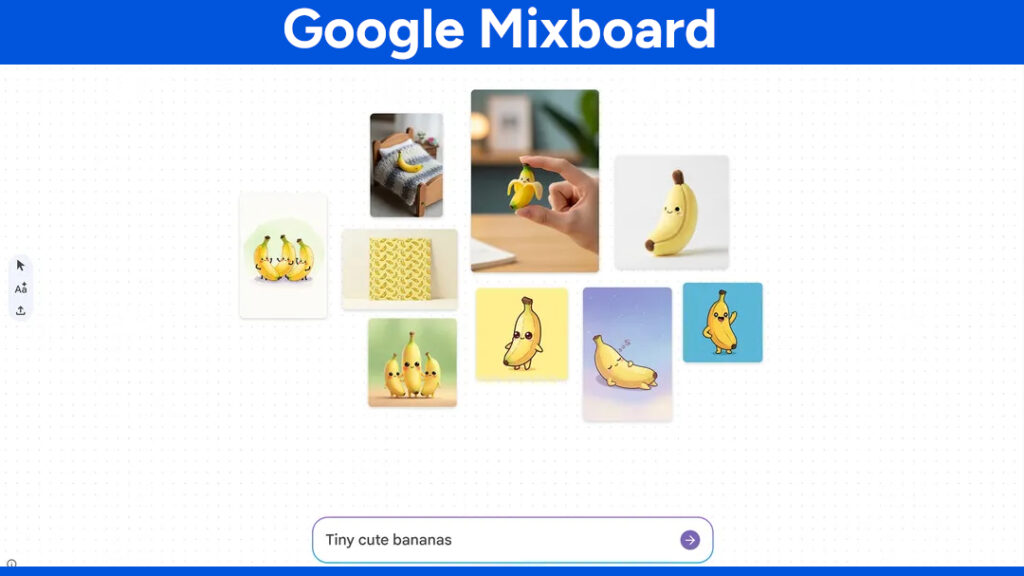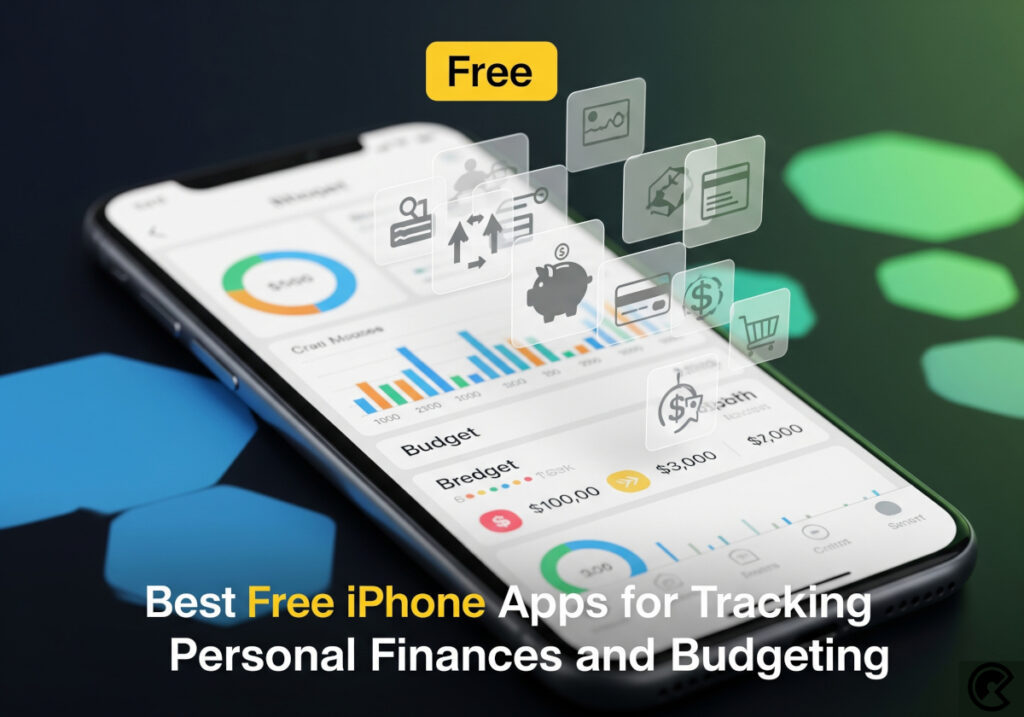Blogger Admin Control Panel – How to Add Multi Admins & Authors
Blogger allows multi-users and it has dynamic Admin Control Panel to add or remove Author, Admin. This platform allows only two role: Author and Admin.
Author can be compared with Editor and Admin is refereed to Administrator role.
So in this article, Editor will be mentioned as Author.
Before starting, we should make sure the following two –
- Differences between Author and Admin role.
- When we need to add someone as Author or Admin.
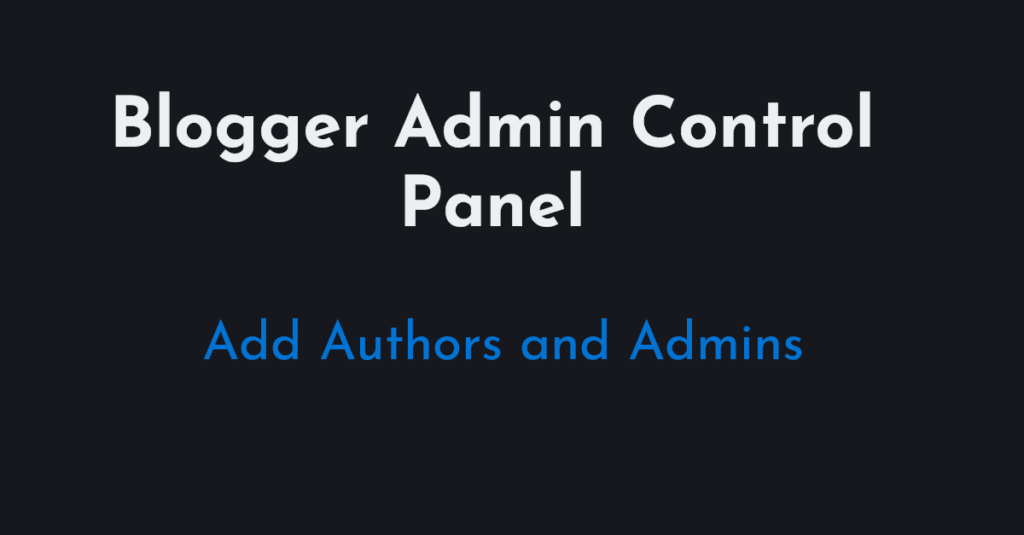
Differences between Author and Admin in Blogger
| Access of Features | Author | Admin |
|---|---|---|
| Create Post | Yes | Yes |
| Create Page | No | Yes |
| Control Admin Panel | No | Yes |
| Manage Others create Posts, Pages, Videos, Settings | No | Yes |
| Manage Others create Posts, Pages, Videos, Settings | No | Yes |
| Access of Statics, Earnings, Layout, Theme | No | Yes |
When you need to add someone as Author –
If we want to add someone as Guest Writer so that he/she can write post in our Blog/Website.
When we need to add someone as Admin –
- If we want to add someone (Expert) to work on our Blog/Website.
- If we want to give full permission of our Blog/Website to our partner.
- If we want to change the ownership.
How to Add Author in Blogger
To add author in Blogger, it has some steps to complete from both side: Owner of Blog/Website and Who will be Author.
Note: 1 – 4 steps must be completed by Owner and 5 – 6 must be completed by invited Author.
6 Steps to Add Author in Blogger are –
Go to Blogger Dashboard .
From Side Panel, follow Settings → Basic and scroll down to Permissions. Click on Invite more authors.
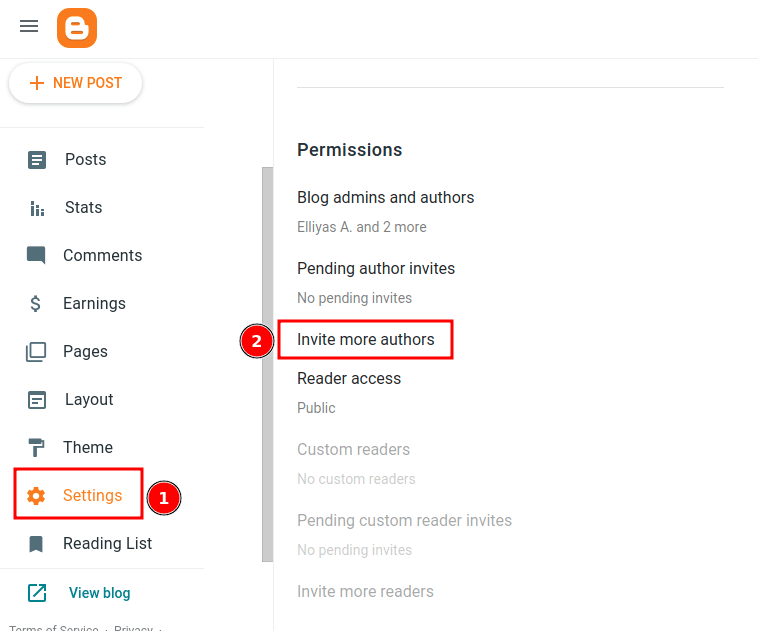
You will see the following pop up box. Put the email of your author to be invited. Multiple authors can be invited through their emails separated by comma.
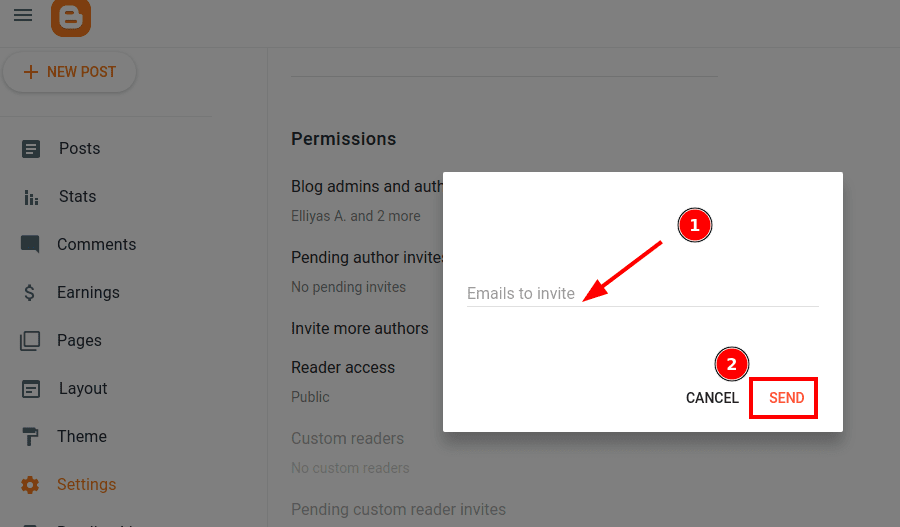
Invitation will be sent to the invited Gmail as soon as you perform ‘SEND‘.
Invited author will see an email like one –
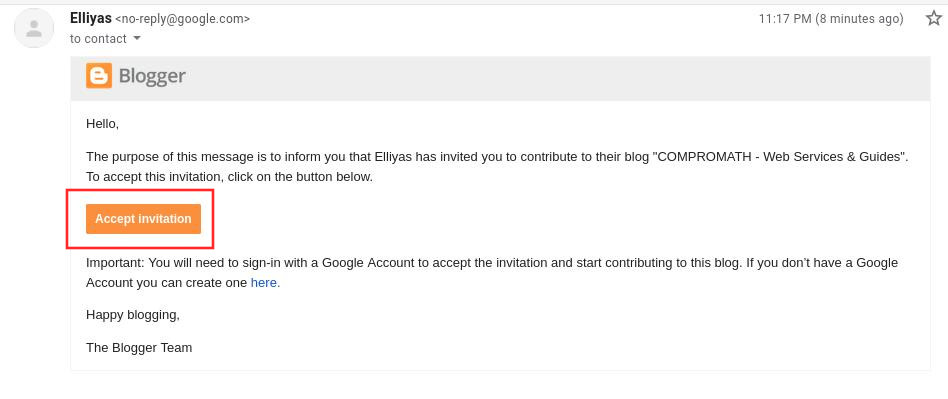
Click on ‘Accept Invitation‘. It will redirect to the invitation page of Blogger. Again click on ‘Accept Invitation‘.
Invited Author will be accepted as Author to related Blog/Website as soon as you accept the invitation.
How to Add an Admin in Blogger
If you try to add Admin in Blogger like Author, there is no direct option. It has mainly two steps to add someone as Admin.
- First add as an Author.
- Next, change the Author Role into Admin.
The procedure of adding as an author is similar to the previous.
And after adding an Author successfully, the procedure of changing the Author role into Admin is easy. Just follow those steps –
Refresh the current tab of your Browser.
Again go to Blogger Dashboard .
From Side Panel, follow Settings → Basic and scroll down to Permissions.
Click on Blog admins and authors.
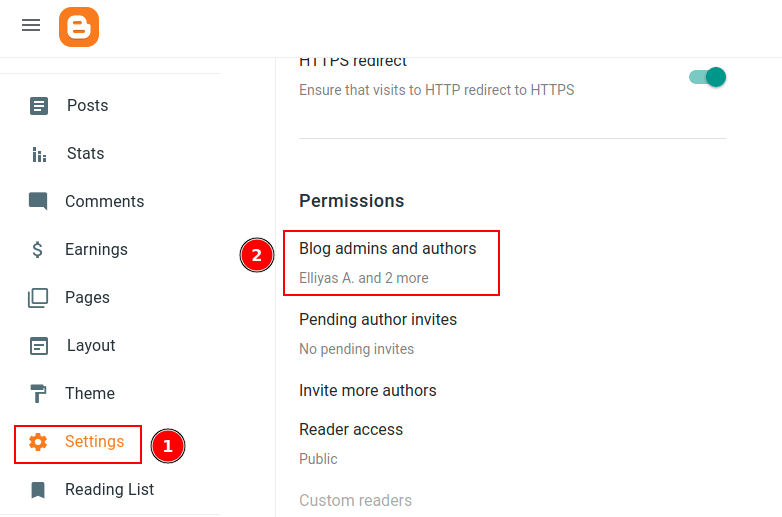
Here you will see accepted admins and authors.
To change the role of an Author to Admin – click on arrow icon and choose Admin. Next Save.
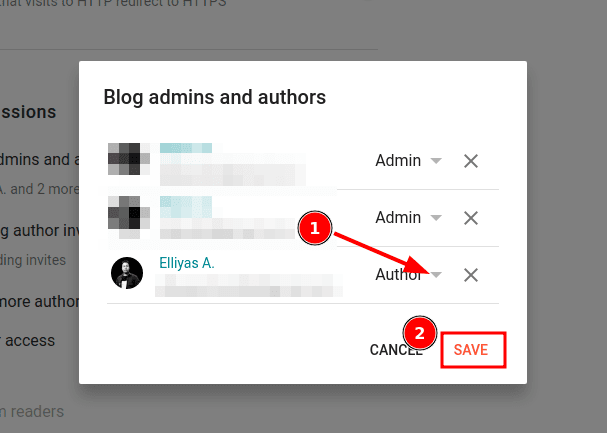
Frequently Asked Questions (FAQ)
How can I understand whether the invited author/admin accepted the invitation or didn’t?
Ans: Refresh the current tab in your Browser. Then follow Settings → Basic and scroll down to Permissions and click on Pending authors and admins. Here if you see email address of invited author, then your invited Author didn’t accept invitation till now.
How is look of the dashboard of Blogger for the Author?
Ans: It will look like the following image of screenshot.
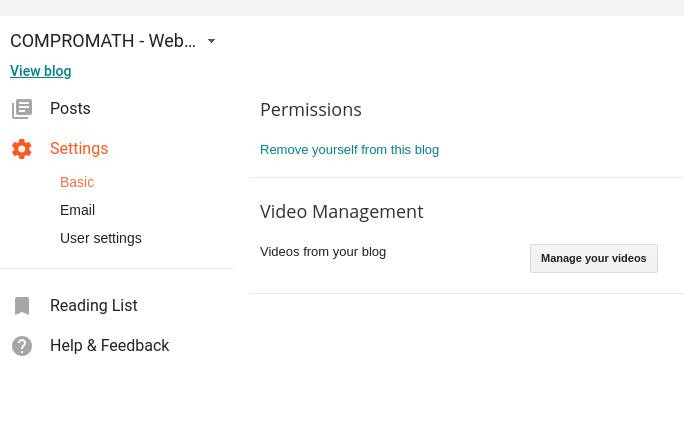
How is look of the dashboard of Blogger for the Admin?
Ans: It will look like the same as your dashboard with full access.
I hope, this article on Blogger Admin Control Panel will help you. And let me know your thoughts in comment.
# Written by Elliyas Ahmed